In my environment, I had to set up a new Windows Deployment Services (WDS) configuration for Windows 8.1 Enterprise. To roll out in our office (some 20+ workstations). I wanted to install some additional software at the same time, without using Microsoft Deployment Workbench, because I find the interface too slow. The solution? Read on...
To install additional software through Windows Server 2012 R2 WDS: wrap your software deployment in a PowerShell script and put it as a Synchronous FirstLogonCommands to your ImageUnattend.xml file, created with Windows System Image Manager (WSIM). Or run your PowerShell script manually as a post-installation thingy.
Here is how to install software packages during a Windows Deployment Services (WDS) deployment, without Microsoft Deployment Workbench (available in the Microsoft Deployment Toolkit, or MDT).
Windows Deployment Services (WDS) without Microsoft Deployment Workbench
For some, the Microsoft Deployment Workbench (available in the Microsoft Deployment Toolkit, or MDT) is a bless. It was for me too, but I've always disliked the slow interface. So when I got the opportunity to set up a new Windows Server 2012 R2 deployment server, with WDS, I decided to try to stay away from using the Deployment Workbench. For as far as I can tell, it succeeded pretty well.
Once you have your WDSClientUnattend.xml and ImageUnattend.xml configured the way you want them to be (e.g, they work), you can start messing around with them using Windows System Image Manager (WSIM). Don't forget to make a backup.
Like I said in the beginning of this article, I want to deploy a standardized set of software to newly installed and deployed workstations, and I don't want to use MDT (neither a deployment through Group Policy Objects, or GPO).
On a side note: How do you like and use WDS and MDT for your deployments? Share your thoughts in a comment, thanks!
PowerShell post-Windows installation deployment script
I came up with the following PowerShell script as a manual post-installation software deployment solution:
# PowerShell script to install software packages through
# Windows Deployment Services (WDS)
Set-Variable -name sharepath -value "\\fileserver\deployment" -scope script
# disable SystemRestore, needed to install software because it bugs my Event logs
# this may fail in other Windows versions
$SysRestore = [wmiclass]"\\$sysname\root\default:systemrestore"
$SysRestore.Disable("C:\")
# define Office 2013 installation function, set up your config.xml first
function installOffice2013 {
&$sharepath\Office2013\setup.exe /config standard.ww\config.xml -Wait
}
# define installation function
function installSoftware {
Start-Process -NoNewWindow msiexec -argument "/i $sharepath\7z938-x64.msi /quiet" -Wait
Start-Process -NoNewWindow msiexec -argument "/i $sharepath\EMET_5.1_Setup.msi /quiet" -Wait
Start-Process -NoNewWindow msiexec -argument "/i $sharepath\AdbeRdr11000_mui_Std\AcroRead.msi /quiet" -Wait
Start-Process -NoNewWindow msiexec -argument "/update $sharepath\AdbeRdrUpd11010_MUI.msp /quiet" -Wait
Start-Process -NoNewWindow msiexec -argument "/i $sharepath\install_flash_player_16_plugin.msi /quiet" -Wait
Start-Process -NoNewWindow msiexec -argument "/i $sharepath\install_flash_player_16_active_x.msi /quiet" -Wait
Start-Process -NoNewWindow msiexec -argument "/i $sharepath\googlechromestandaloneenterprise.msi /quiet" -Wait
Start-Process -NoNewWindow "$sharepath\Thunderbird Setup 31.5.0.exe" -argument '/S /V"/Passive /NoRestart' -Wait
Start-Process -NoNewWindow "$sharepath\Firefox Setup 36.0.exe" -argument '/S /V"/Passive /NoRestart"' -Wait
Start-Process -NoNewWindow "$sharepath\FileZilla_3.10.1.1_win32-setup.exe" -argument '/S' -Wait
Start-Process -NoNewWindow "$sharepath\gpg4win-2.2.3.exe" -argument '/S' -Wait
Start-Process -NoNewWindow "$sharepath\npp.6.7.4.Installer.exe" -argument '/S' -Wait
Start-Process -NoNewWindow "$sharepath\KeePass-1.28-Setup.exe" -argument '/SILENT' -Wait
Start-Process -NoNewWindow "$sharepath\fiddler4setup.exe" -argument '/S' -Wait
}
# run the installation functions
installOffice2013
installSoftwarehé kewl, silent installation parameters?! Where did you find these?
Back in 2012 I wrote an article about silent installation switches to use with WDS/MDT. Most of them are in that article and are still valid, go check them out.
Due to spaces in the file name, I renamed the Enhanced Mitigation Experience Toolkit (EMET) installation msi EMET 5.1 Setup.msi tot EMET_5.1_Setup.msi, because the spaces, single and double quote escaping sucked...
Another note is I had to disable Windows SystemRestore, because it creates a restore point for every .msi installation. I also had to bypass PowerShell ExecutionPolicy to execute the installation script successfully:
PowerShell -ExecutionPolicy ByPass -File \\fileserver\deploySoftware.ps1Hook into Windows Deployment Services' FirstLogonCommands for software installations
As you can imagine, test driving a lot of installations and deployments, I thought it was better to not to have to type the deploySoftware.ps1 PowerShell command anymore. So I looked further.
In our Microsoft courses, we've learned that in the WDS oobeSystem (or Out Of Box Experience) configuration pass, settings are applied before the "Windows Welcome" message starts. Some options usually used are language or creating user accounts.
To me, utilizing the WDS oobeSystem sounded ideal for deploying software during an installation. The component Microsoft-Windows-Shell-Setup contains elements and settings that control how the Windows operating system shell is installed on a destination computer. It also contains FirstLogonCommands.
FirstLogonCommands specifies commands to run the first time a user logs on to the computer. These commands run only once.
Long story short, just add your deploySoftware.ps1 script as a FirstLogonCommands in your ImageUnattend.xml file.
See the image below:
FirstLogonCommands ImageUnattend.xml
In plain XML, the ImageUnattend.xml lines are:
<FirstLogonCommands>
<SynchronousCommand wcm:action="add">
<Order>1</Order>
<CommandLine>PowerShell -ExecutionPolicy ByPass -File \\fileserver\\deploySoftware.ps1</CommandLine>
<Description>Installs software to deployed work stations</Description>
<RequiresUserInput>false</RequiresUserInput>
</SynchronousCommand>
</FirstLogonCommands>Conclusion deploying software through Windows Deployment Services
I hope you liked this article. I haven't found many online references for using FirstLogonCommands to deploy software during a WDS deployment of Windows 7, 8 or Windows 8.1. Certain tasks, sequences and hooks might be better (smoother, faster) when used in Windows Deployment Toolkit, but I didn't really like the Workbench tool.
As always, timtowtdi.

Thank you very much! <3 ❤️

Hi, my name is Jan. I am not a hacker, coder, developer or guru. I am merely an application manager / systems administrator, doing my daily thing at Embrace – The Human Cloud. In the past I worked at CLDIN (CLouDINfra) and Vevida. With over 20 years of experience, my specialties include Windows Server, IIS, Linux (CentOS, Debian), security, PHP, websites & optimization. I blog at https://www.saotn.org.
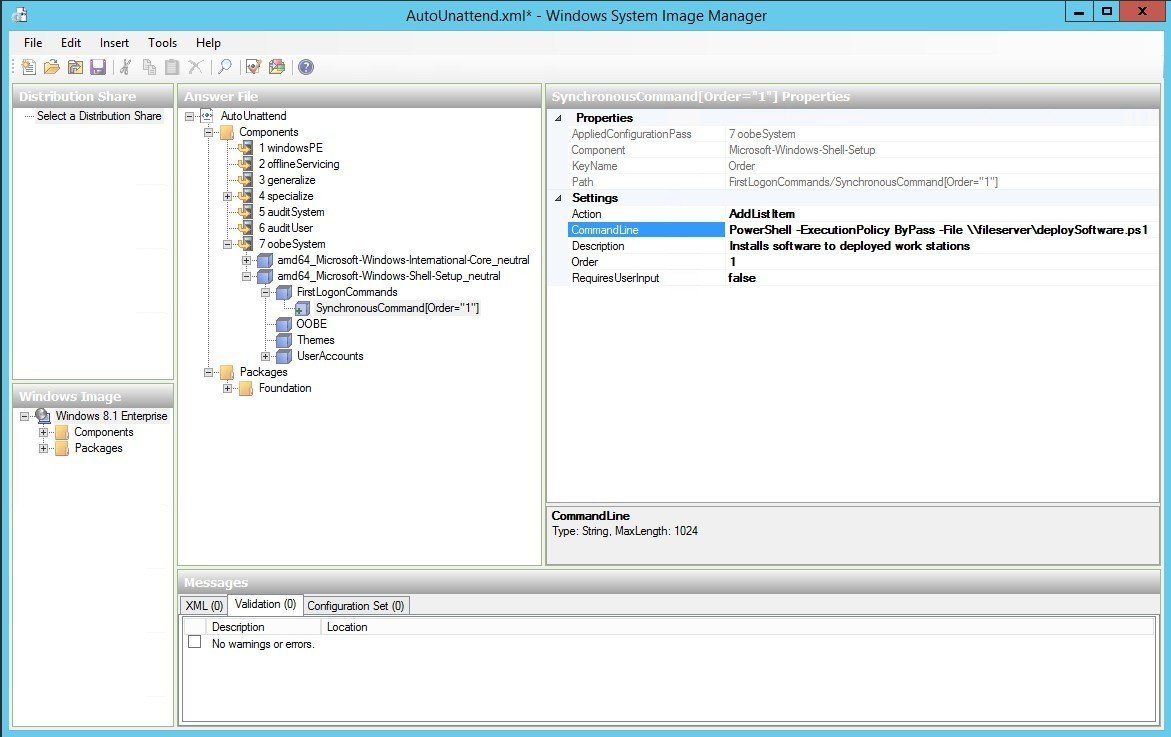


would this also work with the unattended file on the task sequence os tab? i sorta have to use mdt everything works except the application installation
Hi Jan, Hats down for this great article. I am in the middle of implementing such a process for the new company that I start to work with. These days we have Windows 10. Would be appreciated if you share any experience if there is any for Windows 10. Basically, I have WDS installed with Windows 10 Enterprise. But when it comes to deploy applications, I am a little bit nervous. Many thanks in advance
Thanks for your comment, glad you liked the article!
I haven’t deployed Windows 10 through WDS yet or installed any client application through it on W10 yet, so I can’t really help you on that. But I can imagine it hasn’t changed a lot since Server 2012 and Windows 8.1.
Microsoft has a lot of information about the top, see for example https://docs.microsoft.com/en-us/windows/deployment/windows-10-poc-mdt and https://docs.microsoft.com/en-us/windows/deployment/deploy-windows-mdt/deploy-a-windows-10-image-using-mdt.
Nice article , now my total auto deploy is finished.
Great article. Helpful!
Thanks David, glad you liked it!
Just embarking on this using WDS with W10. I have 90 new PCs at our school to do. I have just got as far as joining the domain. Now need to do some initial installs esp Office and Symantec, and your solutions looks good. Don’t want to have to learn MDT – looks a bit OTT for our environment. Any last breaking news for W10? I need to add support for en-NZ. Hoping that LPKsetup may do the biz.
Hi Ken,
Sorry, I haven’t looked at MDT/WDS for quite some time. In fact, after I set up the office environment for our 20+ workstations, we moved to a more DevOps office where everyone installs and adminsters their own PC or laptop. No WDS/MDT needed anymore.
It is always recommended, though, to use official Microsoft tools for deployments. I had to do only 20+ workstations and I was glad I could use WDS/MDT and some of my scripting for this. Saved me a lot of time. I don’t think it’ll be over-the-top for your 90 PC’s, but that’s for you to decide :)