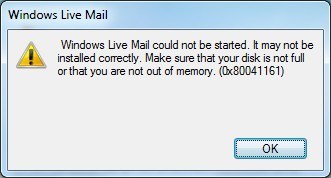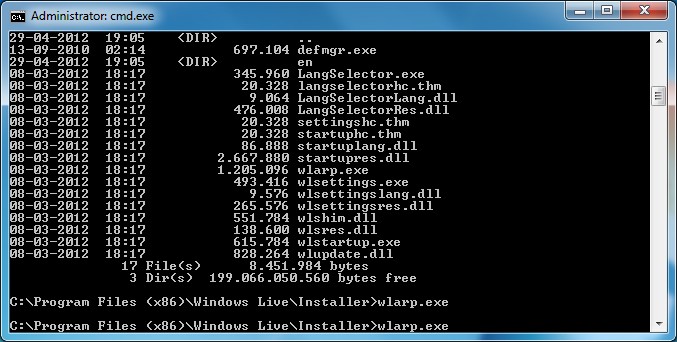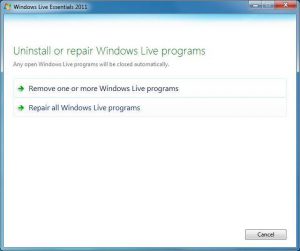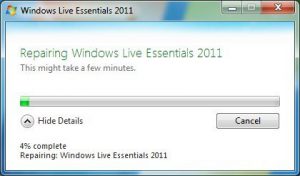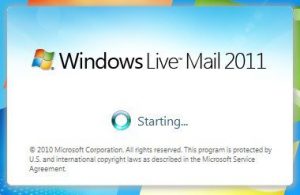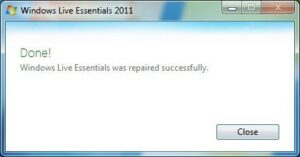After not using Windows Live Mail for quite some time, it gave me an error code 0x80041161. This Windows Live Mail error can have several different reasons, like corrupt files or services that aren't started, not easing the task of identifying the cause. Read on to learn how to fix this Windows Live Mail error 0x80041161...
Error 0x80041161: Windows Live Mail could not be started
Windows Live Mail could not be started. It may not be installed correctly. Make sure that your disk is not full or that you are not out of memory. (0x80041161)
Nothing much sysadmin about this I guess, but:
This Windows Live Mail error 0x80041161 just occurred on one of my workstations. Just when I wanted to test something... Great... No idea where the error came from. It looks like:
Turns out I'm not the first one to encounter this error code 0x80041161 with Windows Live Mail, as posted on a Microsoft Outlook.com, SkyDrive community forum. And that's where I also found the answer. The error code 0x80041161 means Windows Live Mail could not be started because msmail.dll could not be initialized.
Assuming this Live Mail error could occur more often for whatever reason, I post the solution here for reference. Somehow, something of Windows Live Mail became corrupted and is thus unwillingly to start. Going through my Application Log, it could be related to the SignInAssistant which was unwilling to start around the same time (StartService failed with hr = 0x80070422, and winerror.h 0x80070422 means ERROR_SERVICE_DISABLED).
The Windows Live error number 0x80041161 translates to an SQL error: SQL 4449 severity 16, "Using defaults is not allowed in views that contain a set operator".
Here is how to fix Windows Live Mail Error 0x80041161
Luckily the Live Mail error 0x80041161 is quite easy to fix. Microsoft provides a repair tool called wlarp.exe in the C:\Program Files (x86)\Windows Live\Installer (64-bit) or C:\Program Files\Windows Live\Installer (32-bit) folder.
Just run it from the command line and it does the trick for you as you can see in the following screenshots.
While you're at it, perform some important Windows maintenance, because it may resolve a lot of Windows issues like when a Windows 8.1 upgrade to Windows 10 fails.
HTH :) Please let me know if this solved your problem with Windows Live Mail.

Thank you very much! <3 ❤️

Hi, my name is Jan. I am not a hacker, coder, developer or guru. I am merely an application manager / systems administrator, doing my daily thing at Embrace – The Human Cloud. In the past I worked at CLDIN (CLouDINfra) and Vevida. With over 20 years of experience, my specialties include Windows Server, IIS, Linux (CentOS, Debian), security, PHP, websites & optimization. I blog at https://www.saotn.org.