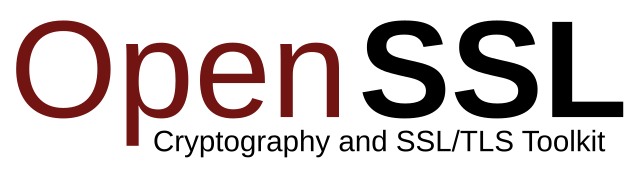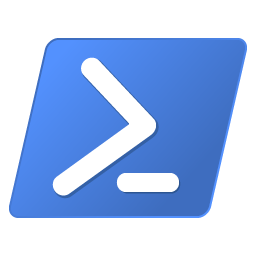PC retrogaming how-to for 64-bit Windows – and Linux! We all love old games. It’s a nostalgia thing from when we played those really old games on our 286 (or older, like an MSX) computer, either using floppy disks or cassettes/cartridges. There is nothing much sysadmin about this, it’s all about FUN! You all remember Airborne Ranger, Operation Wolf, Blues Brothers, Gunboat and The Lost Vikings, right?
Please note this post was written in 2015, nowadays the DOSBox and DOSBox Staging setups are easier and more streamlined.
How to play old games like The Blues Brothers, Dune II, Paperboy 2, Command & Conquer. And others!
Let’s play those old games again! 🙂 Here is how to play old games on Windows or Linux using DOSBox. Classic games that are worth your time, all for the fun!
Recently I discovered myabandonware.com. My Abandonware is a website hosting thousands of old video games from 1980 to 2010. I found computers games I played years, years and years, ago…
However, old games on a modern computer can be a “bit” of a problem. Some of you might remember running Airborne Ranger on a 486 or Pentium computer, and the game played waaay too fast… Not to mention 16 bit back then, versus 64 bit Windows or Linux nowadays.
And that’s were DOSBox comes in. DOSBox is an open source DOS emulator for BeOS, Linux, Mac OS X, OS/2, and Windows. Primarily focuses on running DOS Games.
All you need to run and play these old games on your modern day x64 Windows 11/10 computer is:
- DOSBox or DOSBox Staging
- some old games, download from My Abandonware, or buy from GOG.com
- time: probably a day or two, let’s say the whole weekend, because it’s fun!
- any of these games: Airborne Ranger, Carmageddon, Operation Wolf, Wolfenstein 3D, Blues Brothers, Gunboat, The Lost Vikings, Prince of Persia
- see the downloads at the end of this post 🙂

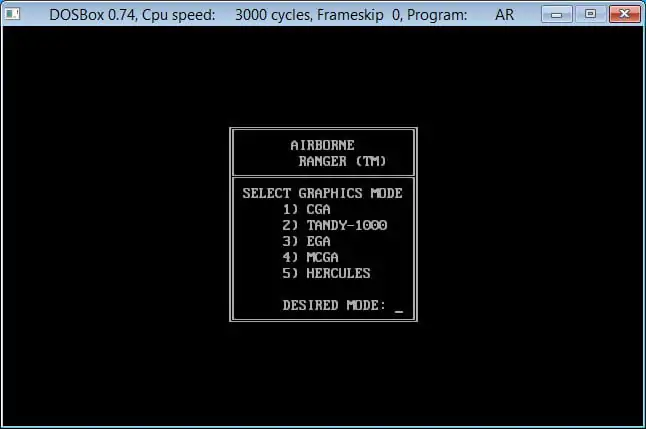
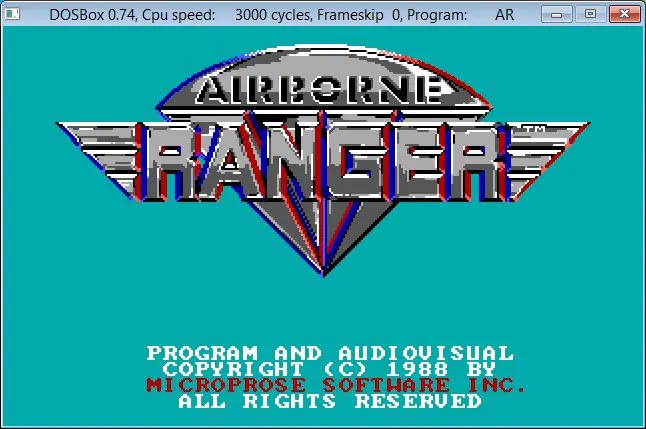
I’m not providing a full installation guide here, it’s too straightforward for that. Install and run DOSBox is all you have to do, along with setting up a proper directory structure in your C: root of course. I chose c:\oldgames\.
One thing I’d like to mention is: DOSBox 0.74 gave me some headaches at first. It just sat there without producing any screen output. I changed the shortcut properties to run it under Windows XP Service Pack 3 Compatibility mode.
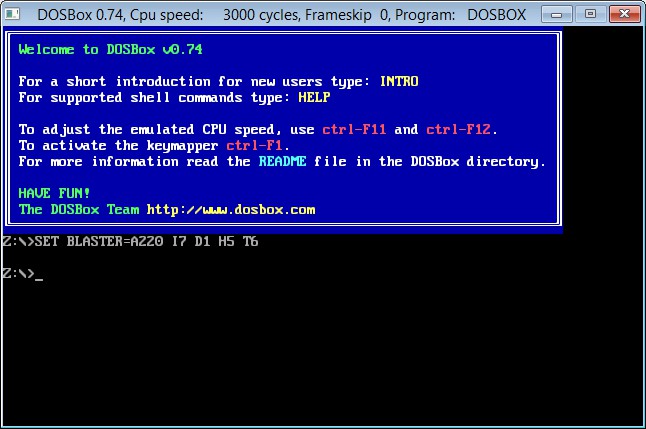
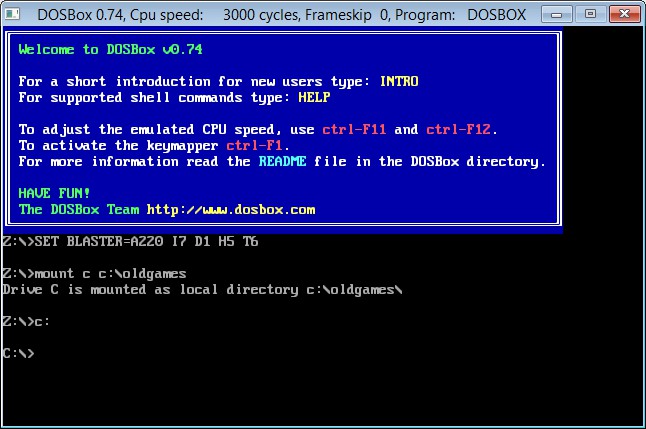
Want a full screen DOSBox? Just press ALT+ENTER.
Playing the Blues Brothers with DOSBox on Windows 11 x64
Or any other old computer game ofcourse! As an example, here is how to play the game Blues Brothers.
Here are the screenshots of running Blues Brothers:
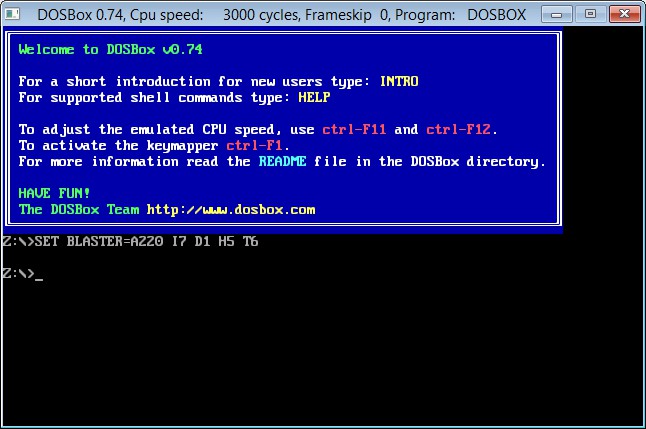
Mount your old games directory: mount c c:\oldgames
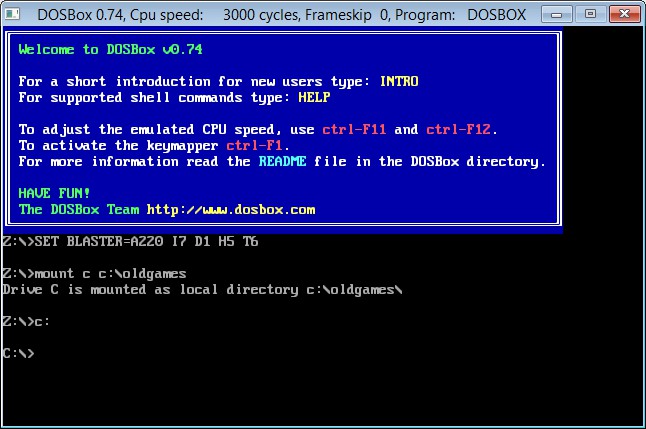
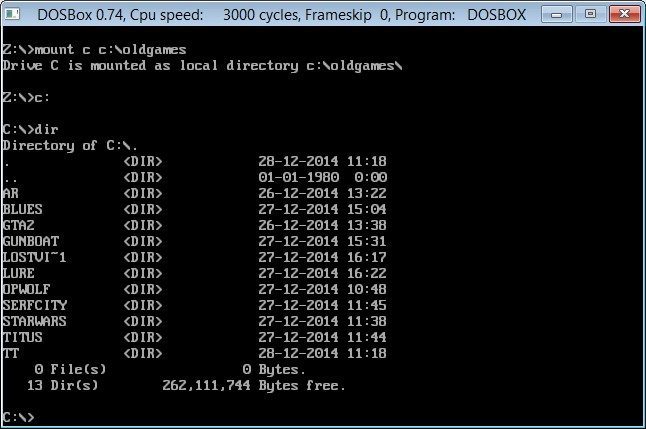
Enter the mounted oldgames directory (c:) and list its contents: dir
Enter the Blues Brothers directory and list its contents: cd blues, list all executable files: dir *.exe (run 1.exe to start the game).
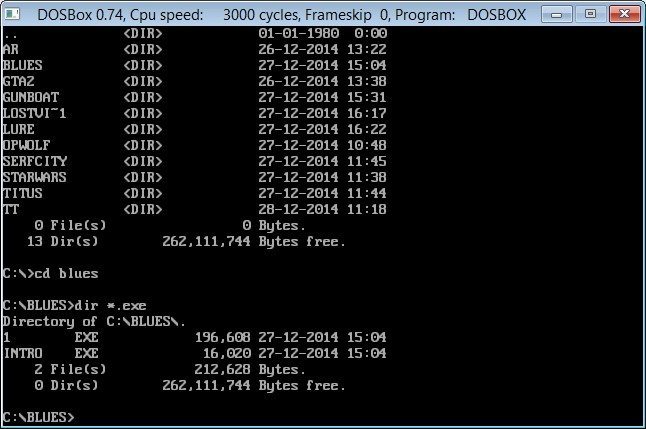
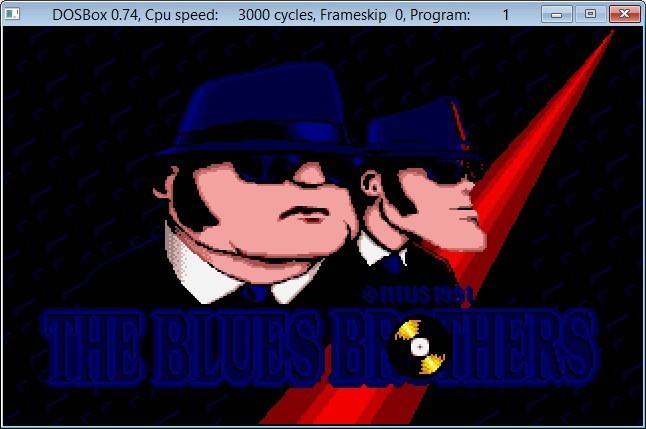
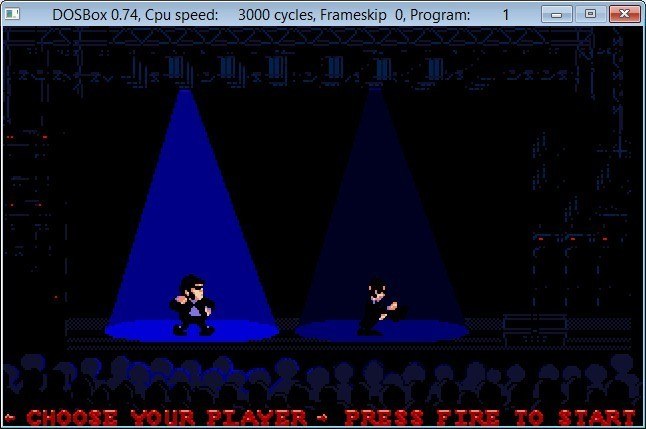
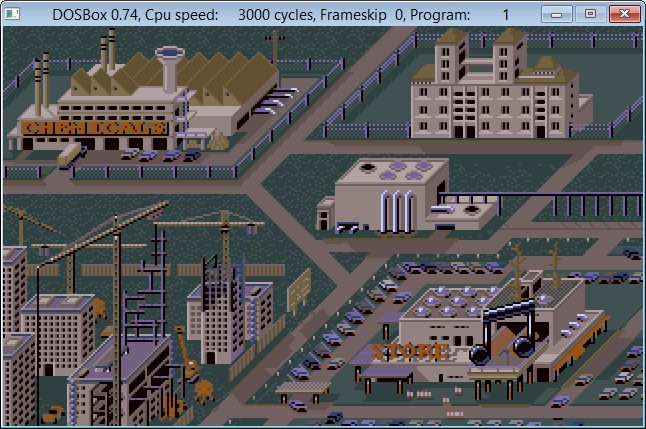
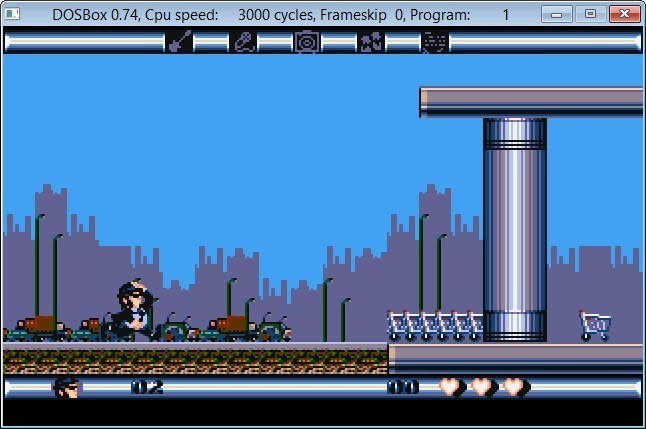
Tell me, what is your top 5 old games to play? Settlers 5 – Herritage of Kings is one of them for me, as is Command & Conquer.
Play games full screen in DOSBox / DOSBox Staging
To play in full screen mode in DOSBox you have to press ctrl + F10 (lock mouse to DOSBox) and then alt + Enter.
Please note: DOSBox and DOSBox Staging developers spend a lot of time creating this x86 emulator. For free. If you play old games using this emulator, be so kind to make a small donation to them. See their respected sites.
MS DOS Editor edit.com – Bonus
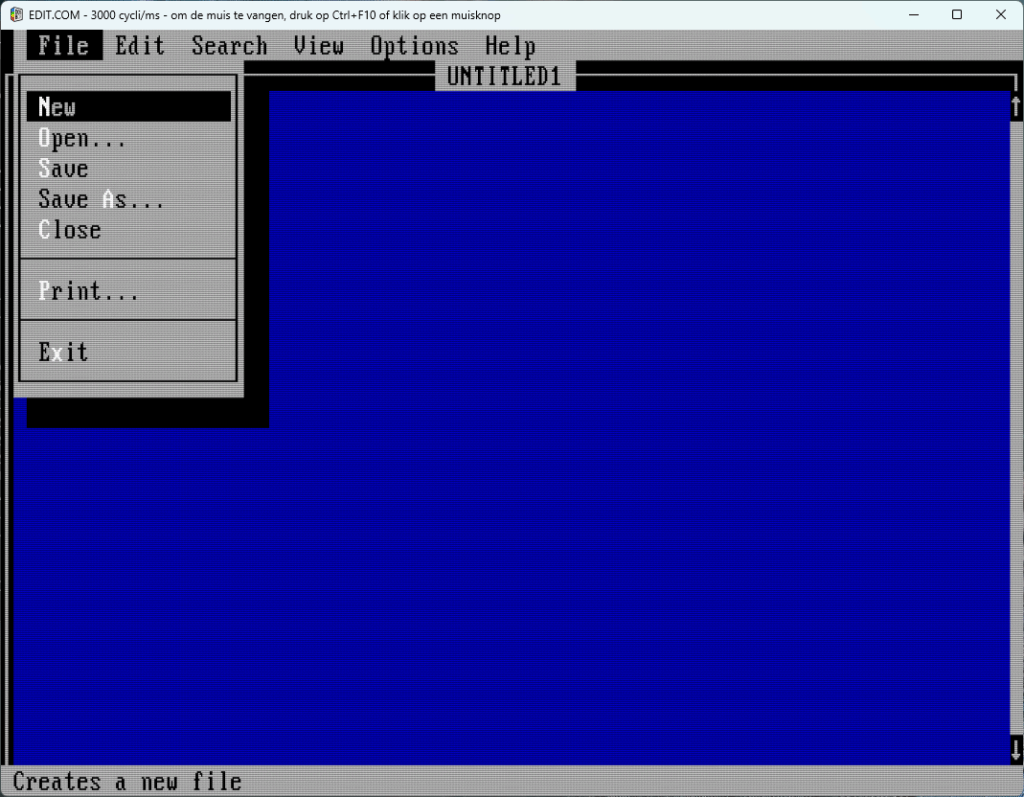
Want to run the old edit.com editor in DOSBOX? Download the zip file from the Internet Archive and drop it somewhere DOSBox can access it.
Javascript DOSBox implementation for in-browser gaming
The Internet Archive put 2386 MS-DOS games online, which you can play… in your browser! Yes, that’s right, they’ve created a javascript implementation of DOSBox, to let you play old games in your browser. Cool he! Classics like Doom, Budokan, Prince of Persia, Lemmings, Wolfenstein and Leisure Suit Larry are in the archive available.
In total, over 2300 games are in the MS-DOS archive. Go check it out!
Command & Conquer on Linux with DOSBox
Here is how to play Command & Conquer on Ubuntu 16.4 LTS, or any other Linux flavor. First you need to install DOSBox:
apt-get install dosboxHereinafter, you obviously need the CD-ROM. No worries, you download these from The Internet Archive for free! Here you find the original Command & Conquer by Virgin ISO’s:
https://archive.org/details/Command_And_Conquer_1995_Virgin (unfortunately no longer available).
Create a folder for your games, for instance:
mkdir -p ~/dos/cI have my game ISO’s somewhere else:
mkdir -p ~/iso/gamesStart DOSBox Emulator, mount your games folder as c:
mount c /home/jan/dos/cMount your downloaded C&C ISO (either one):
imgmount d /home/jan/iso/games/cenc1.iso -t isoRun the C&C installer:
d:
setup.exeChange dir to where you’ve installed Command & Conquer, and start the game:
c:
cd c&c
c&c.exeDOSBox Staging
Development of DOSBox (an x86 emulator with DOS) has been slow for several years. That’s why others created “DOSBox Staging“.
DOSBox Staging is a modern continuation of DOSBox – your existing configurations will continue to work, and you will have access to many advanced features.
They describe DOSBox Staging as a (mostly) drop-in replacement for older DOSBox versions – your existing configurations will continue to work, but you will have access to many advanced features.
After downloading, the installation is pretty straightforward. You may have to unblock the downloaded file first.
Dune II: The Building of a Dynasty in DOSBox (Staging)
To start and play a game like Dune II, you have to start DOSBox (Staging) first and mount your games folder. As explained earlier in this post. In a nutshell you type
mount c: c:\oldgamesReplace c:\oldgames with the location of your old games archive.
The next screenshots are in the Dutch language, sorry. But I’m sure you can make out the relevant parts.
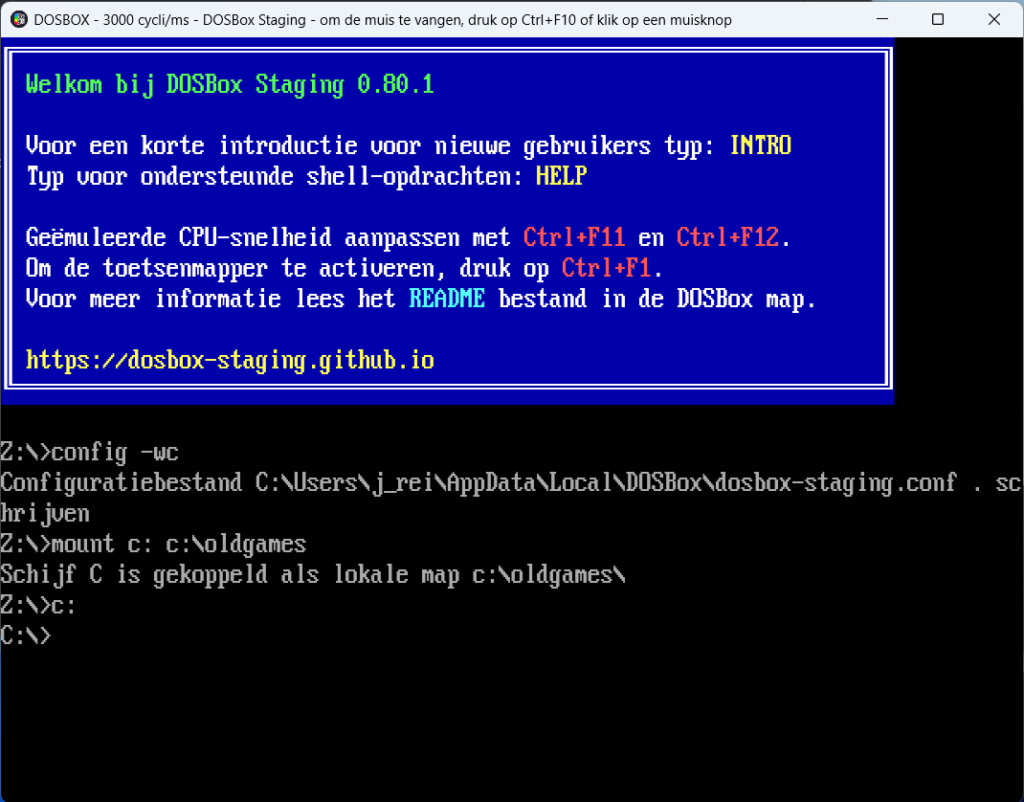
Keep in mind you have to replace c:\oldgames with your own location, or it won’t work. All commands end with pressing the ENTER key.
Typing in c: takes you to your mounted c: drive and folder. Type in dir to get a listing of folders and files.

I want to play Dune II, so I type cd dune2 followed by an ENTER, to enter the directory (folder). To find out which file I need to execute to start the game, I type dir.
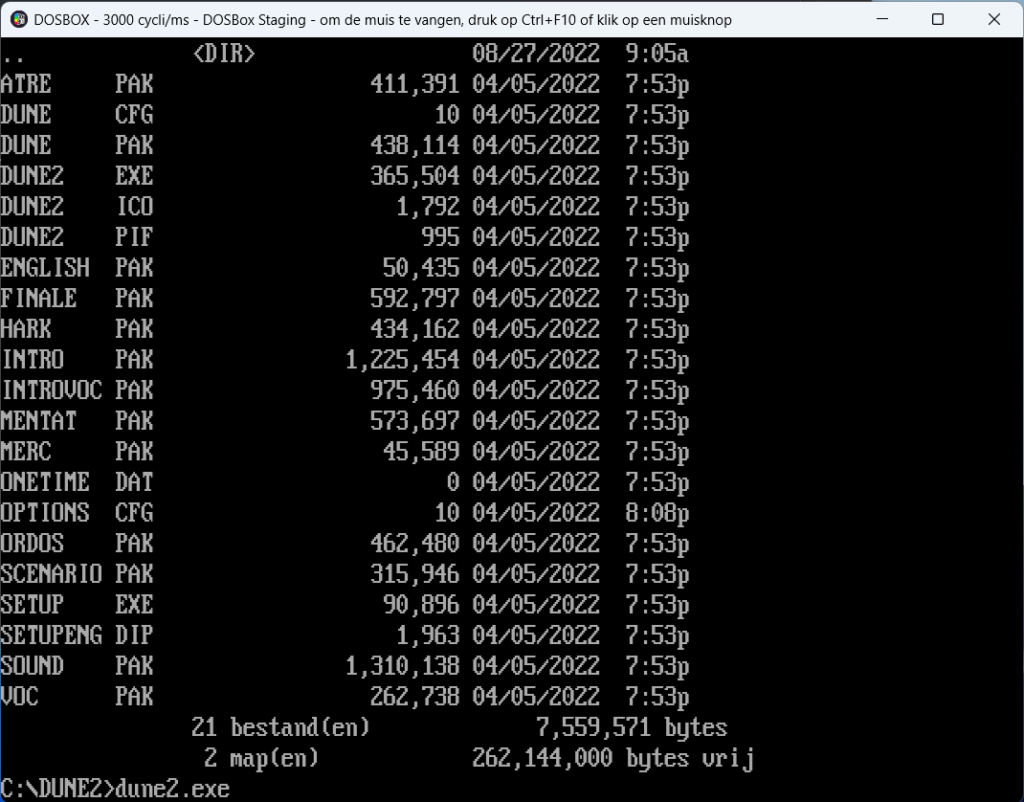
By experience 😉 , I know I need dune2.exe, so I type that and press ENTER. The game starts! 🙂
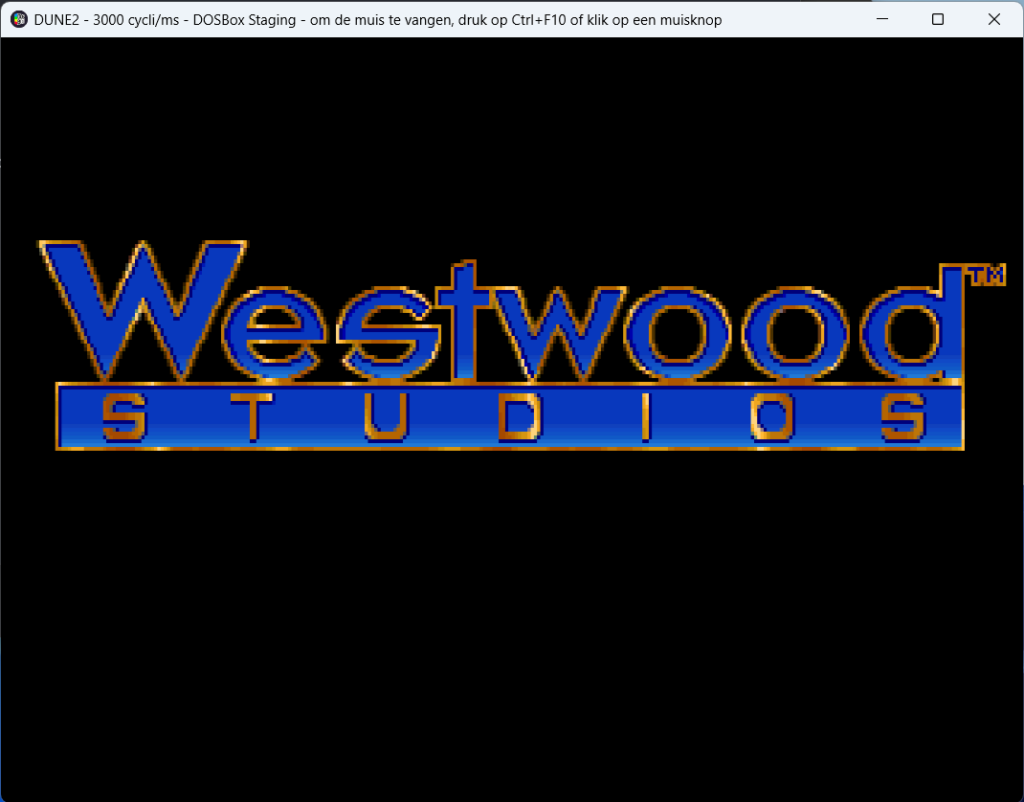
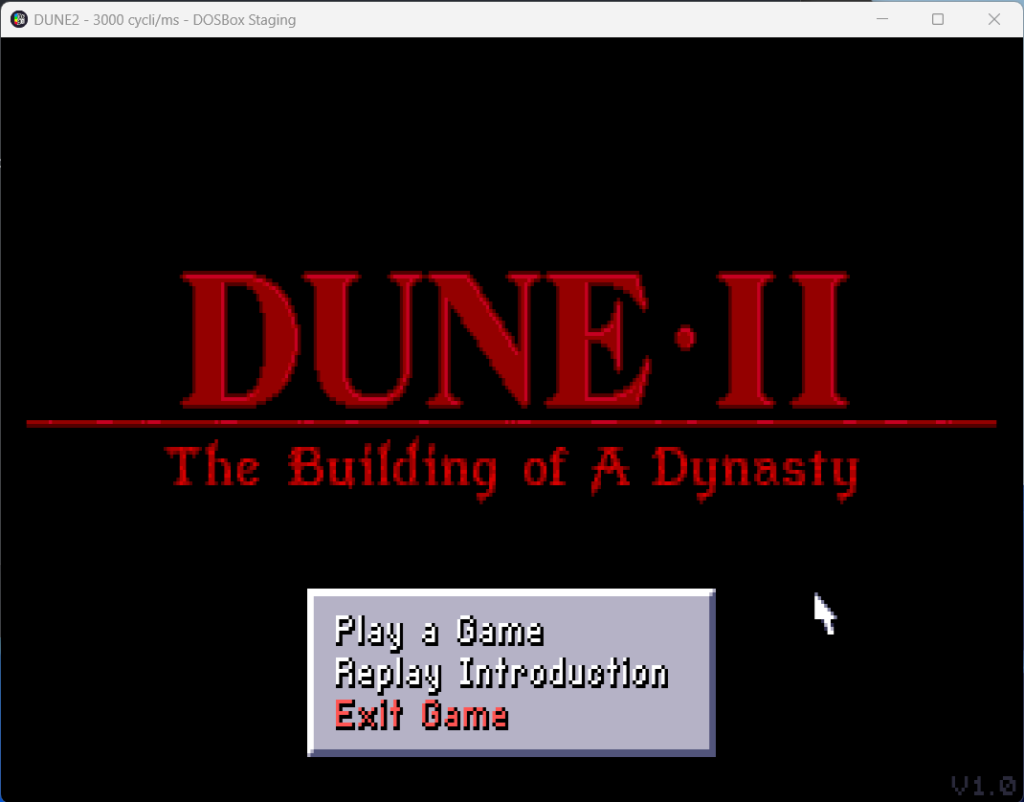
Choose Play a Game, and ofcourse you choose House of Harkonnen, right?! 🙂
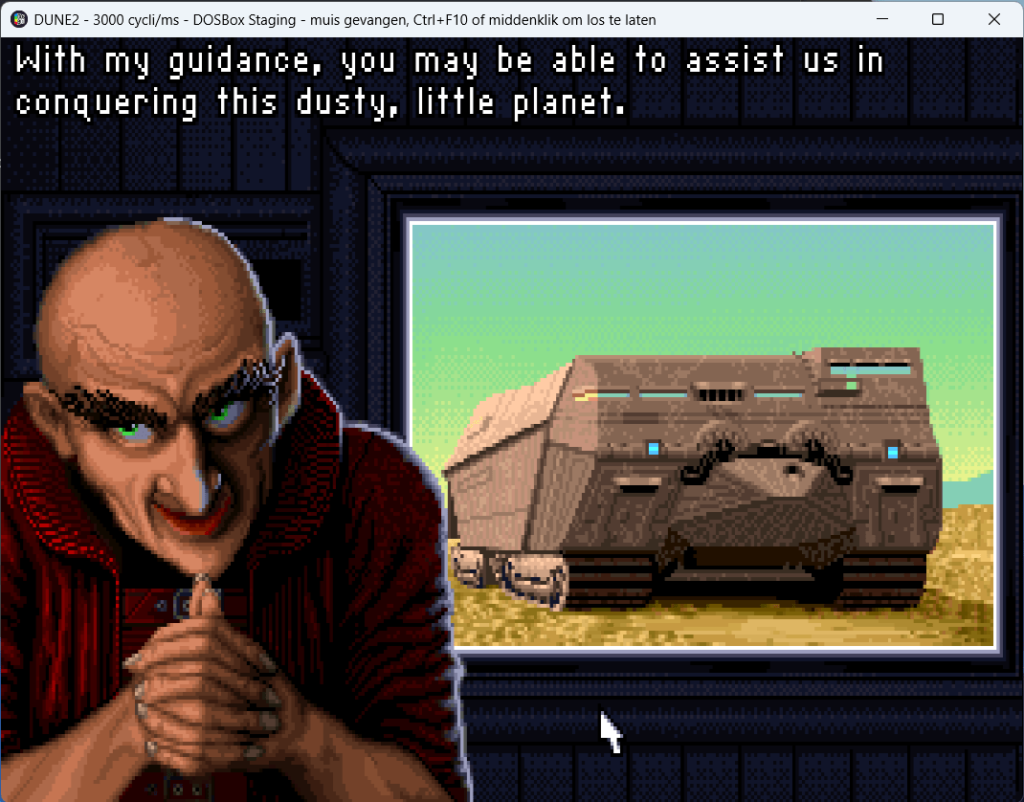
When he’s finally done with his story (…), the level starts and you build your base.
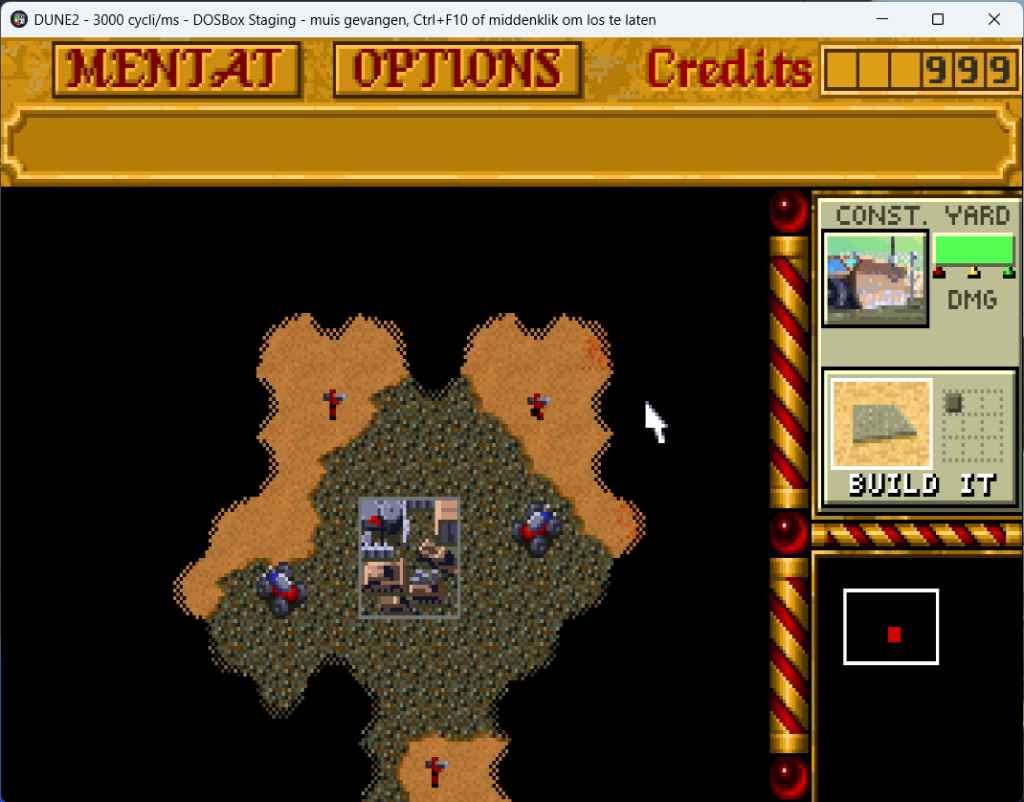
This showed you how to start and play Dune 2, in either DOSBox or DOSBox Staging. Fun game, hè?
Or did you want to play Paperboy 2?
Play Paperboy 2 in Windows DOSBox
Paperboy 2 was one of those games I loved to play on my (very) old 286 computer. Or even before that, I can’t really remember lol 🙂 . Here is how to play it in Windows using DOSBox.
- mount c: to c:\oldgames:
mount c: c:\oldgames c:cd paper2dir- run / execute
game.exe
I named the folder in which Paperboy 2 resided “paper2”, you may have given it a different name.
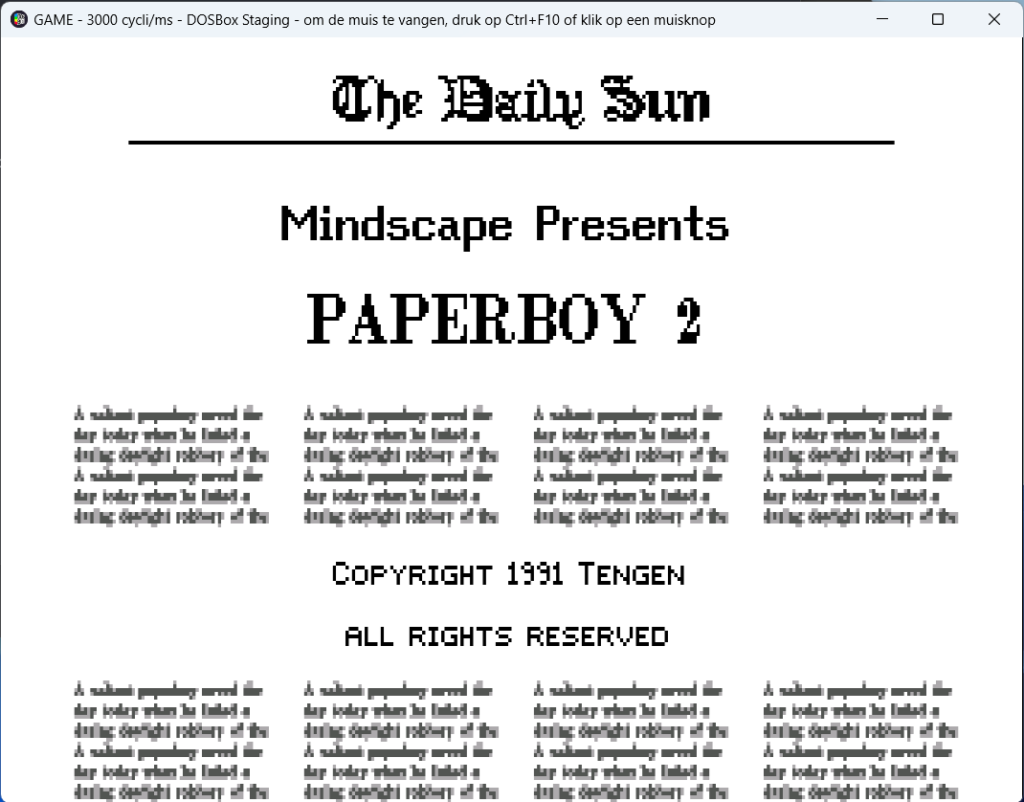
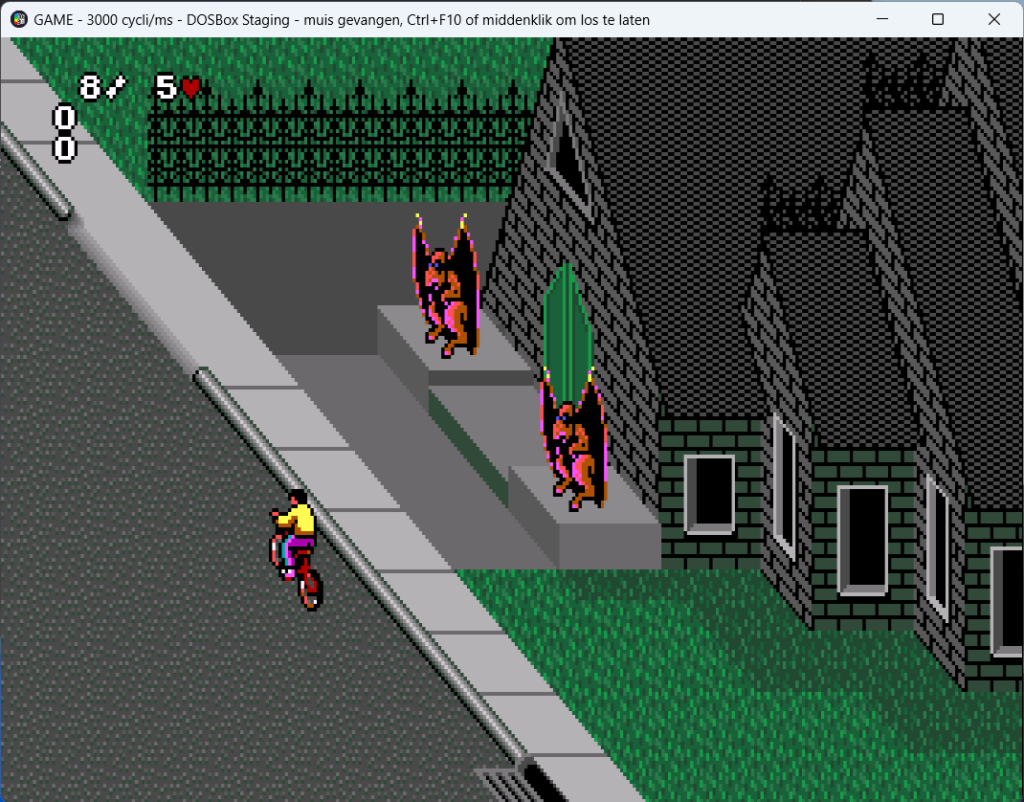
Download old games for Windows en MS-DOS
For fun, I’ve made some old computer games available for download. You can download them right here.
- Airborne Ranger (286 kB)
- Operation Wolf (600 kB)
- Wolfenstein 3D (1,1 MB)
- Gunboat (Gunboat: River Combat Simulation) (485 kB)
- The Lost Vikings (1,2 MB)
- Prince of Persia (350 kB)
- Titus the Fox (660 kB)
- Settlers 5 Heritage of Kings op Windows 10 spelen? (post on ITFAQ.nl)
- Serfcity – Life is feudal (het eerste deel van The Settlers – 1,3 MB)
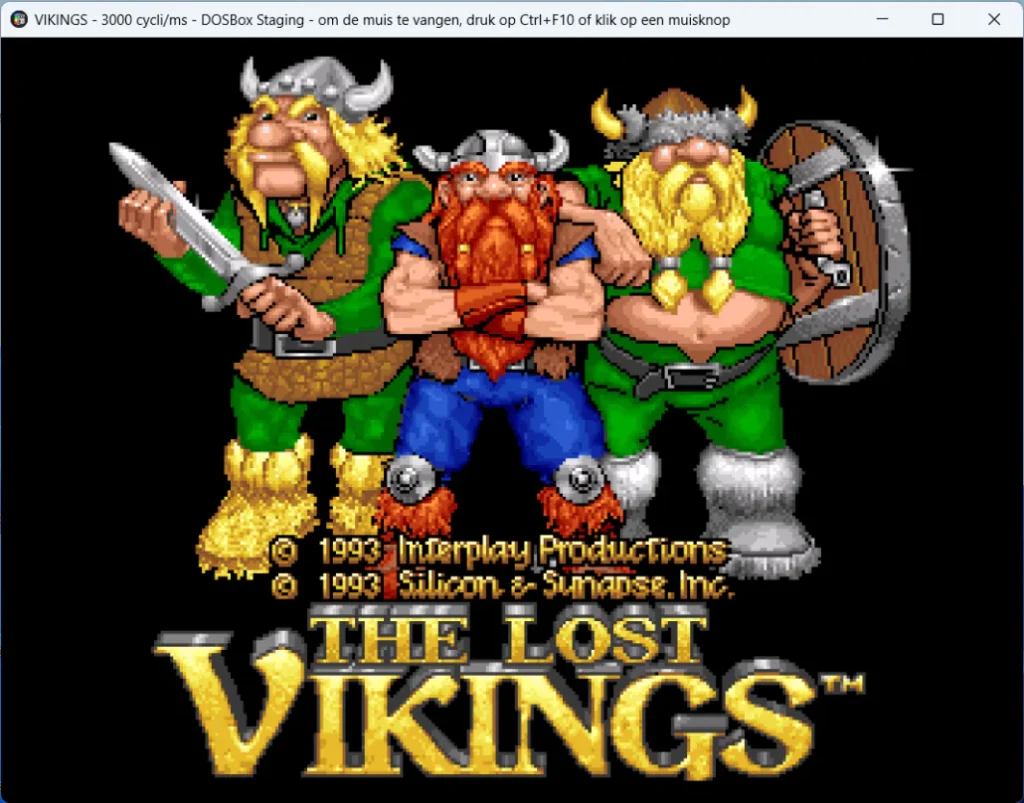
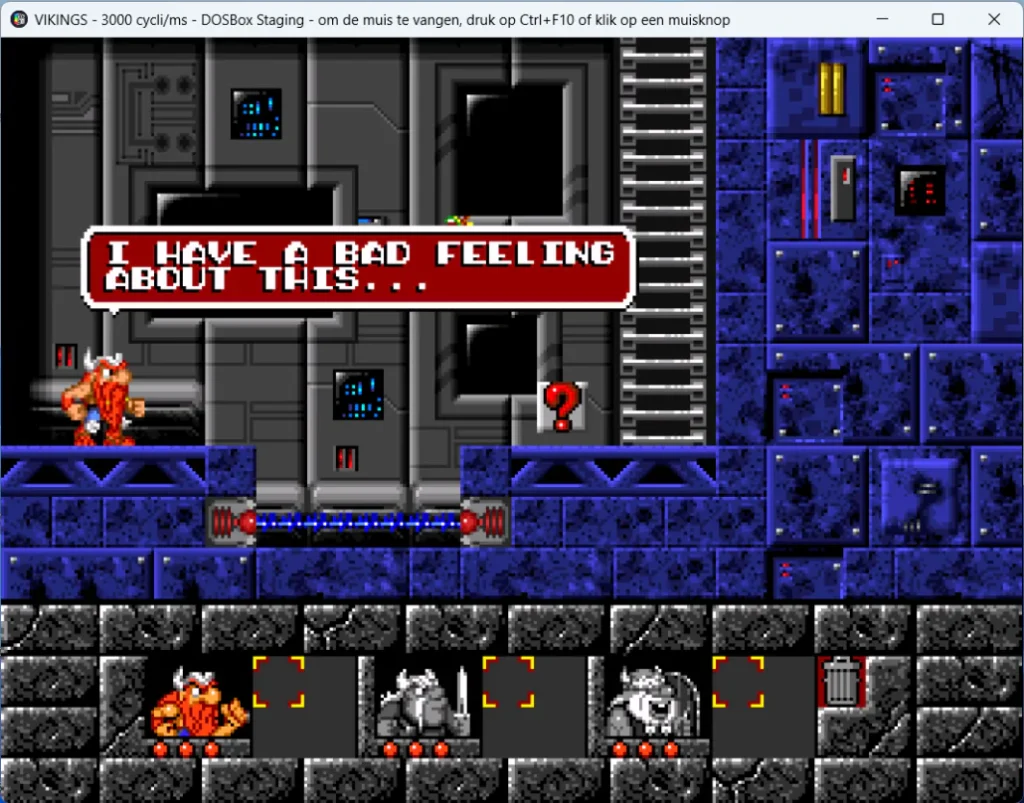
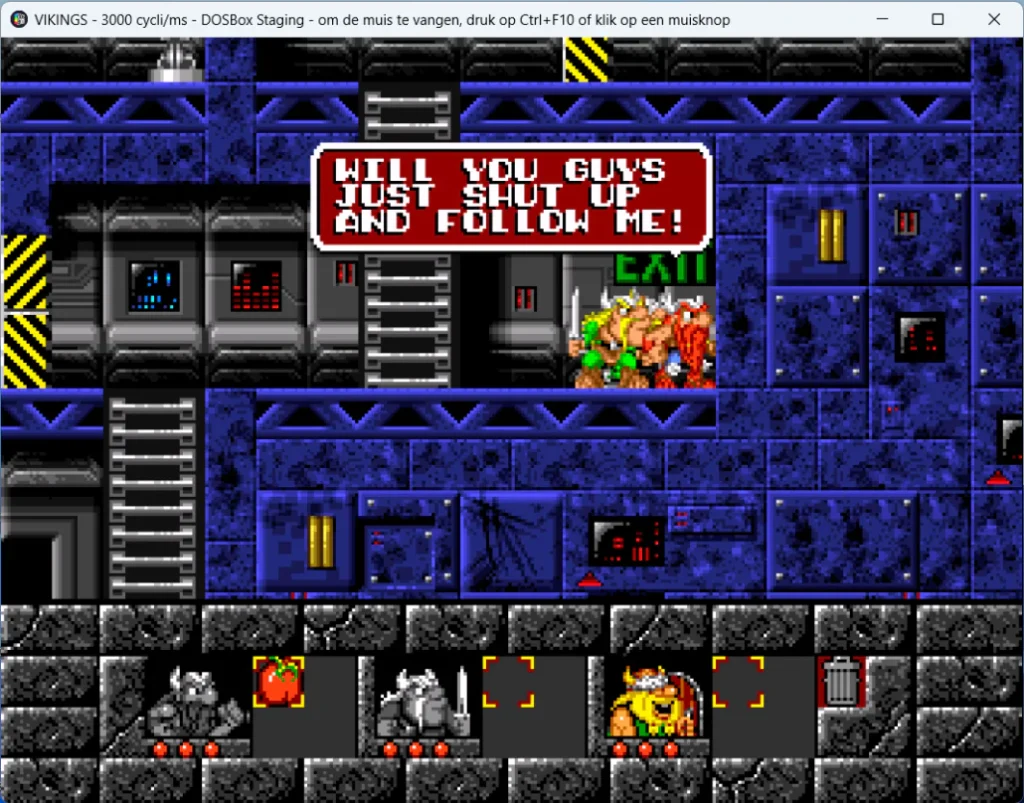

Conclusion
Playing old games guarantees hours of fun. So enjoy! If anything is unclear, let me know, and I’ll update this post later.
Summary
- The article discusses how to play old games on Windows and Linux using DOSBox, an open-source DOS emulator.
- It highlights the nostalgia of retro games and mentions resources like My Abandonware for downloading old games.
- To get started, users need DOSBox, old game files, and some time for setup, usually over a weekend.
- The article includes steps to play specific games like Blues Brothers and Command & Conquer with DOSBox.
- Lastly, it encourages players to enjoy these classic games while supporting the developers of DOSBox.

Did you like this post?
Please take a second to support Sysadmins of the North and donate!
Your generosity helps pay for the ongoing costs associated with running this website like coffee, hosting services, library mirrors, domain renewals, time for article research, and coffee, just to name a few.
Enjoy!