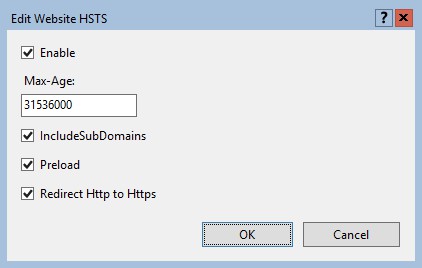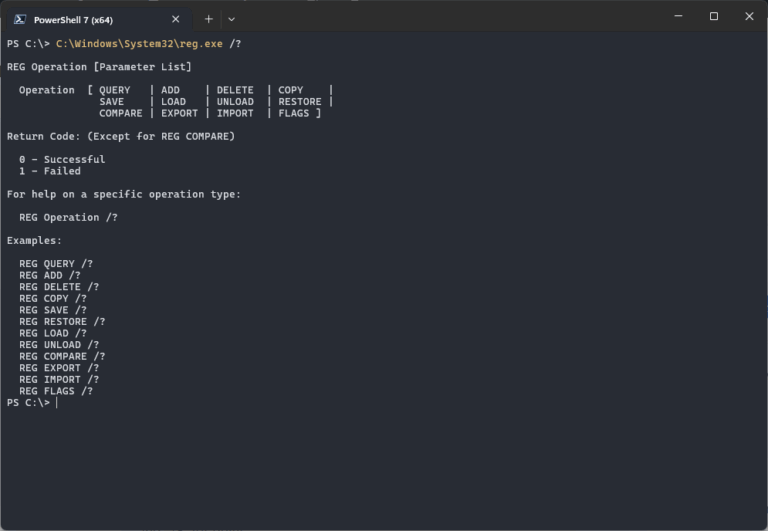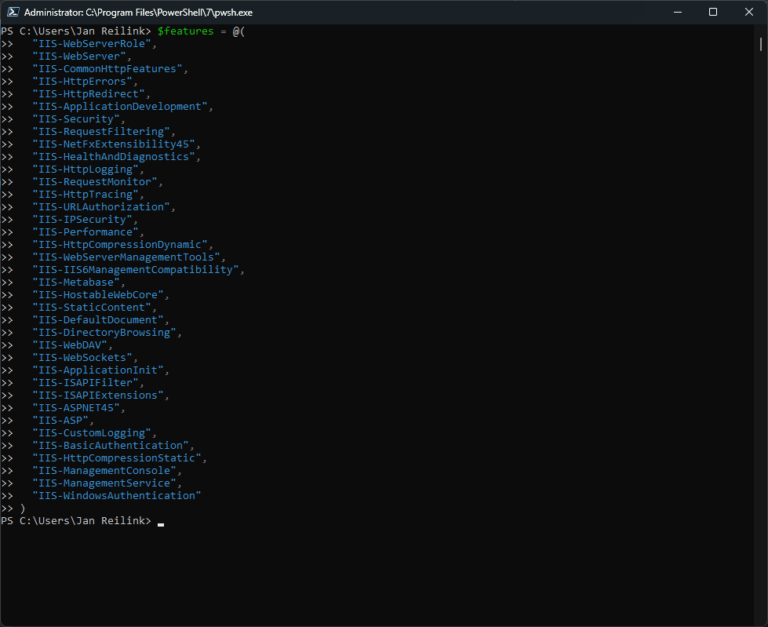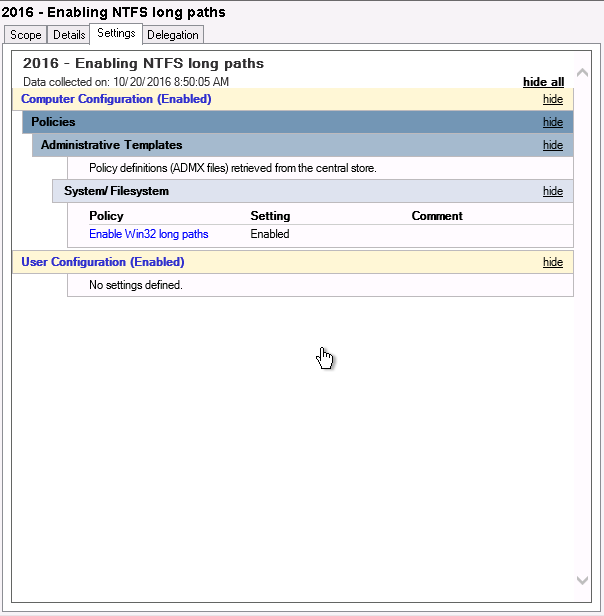How to install IIS URL Rewrite Module on Windows Server 2016 & IIS 10
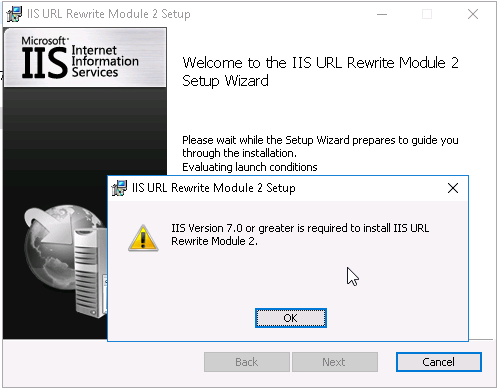
...IIS URL Rewrite Module 2.”. Looks like the installer tries to compare strings as version numbers. But don’t worry, here is how to successfully install IIS URL Rewrite Module in...

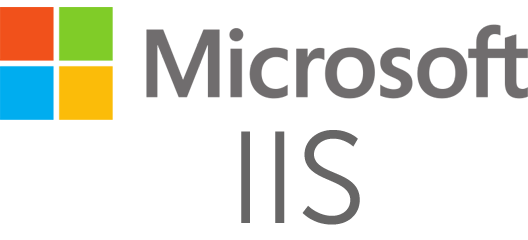
![[HttpException (0x80004005): The length of the URL for this request exceeds the configured maxUrlLength value.]](https://www.saotn.org/wp-content/uploads/2025/06/Length_of_URL_for_request_exceeds_maxUrlLength_value-11-768x422.png)