Address
304 North Cardinal St.
Dorchester Center, MA 02124
Work Hours
Monday to Friday: 7AM - 7PM
Weekend: 10AM - 5PM
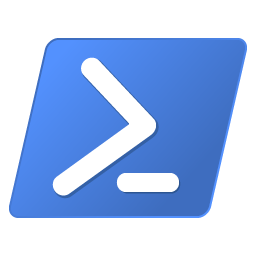
...the CurrentUser certificate store, this will suffice for your HTTPS request. Try: Invoke-WebRequest -Uri https://example.com -CertificateThumbprint $certThumbPrint If you need a LocalMachine certificate, then it becomes a (small) bit harder....
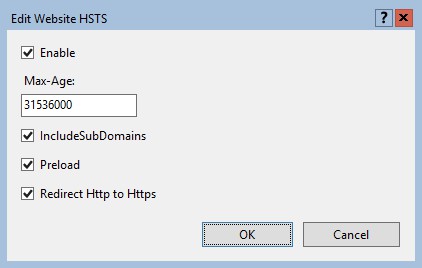
...Transport Security response header: <outboundRules> <rule name="Add Strict-Transport-Security when HTTPS" enabled="true"> <match serverVariable="RESPONSE_Strict_Transport_Security" pattern=".*" /> <conditions> <add input="{HTTPS}" pattern="on" ignoreCase="true" /> </conditions> <action type="Rewrite" value="max-age=31536000" /> </rule> </outboundRules> While you’re...
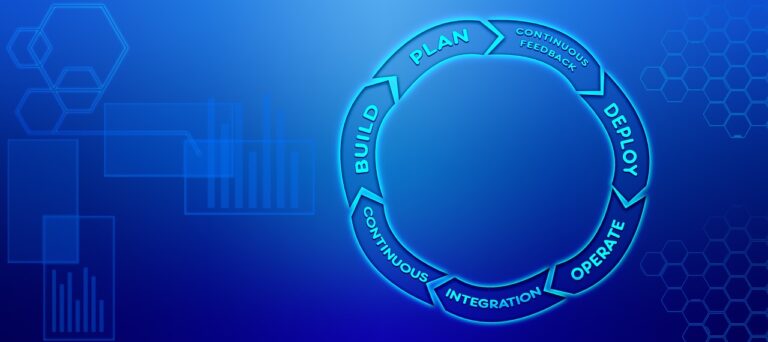
...install cloudmonkey But unfortunately, this doesn’t work with WSL, as snap install fails. Luckily you can download standalone binaries and use CloudMonkey in Windows and Linux: https://github.com/apache/cloudstack-cloudmonkey/releases/download/6.2.0/cmk.windows.x86-64.exe https://github.com/apache/cloudstack-cloudmonkey/releases/download/6.2.0/cmk.linux.x86-64 and this...
...more robust. Sources: https://learn.microsoft.com/en-us/answers/questions/781315/ecdh-public-server-param-reuse-in-kestrel https://serverfault.com/a/1155857 Disabled ECDH public server param reuse in Windows Server IIS Frequently Asked Questions What is ECDH public server param reuse? “ECDH public server param reuse”...

...file? Prerequisites to install OpenSSH In order to be able to install OpenSSH on Windows, you need the software. Doh! 🙂 Download the latest OpenSSH for Windows release from GitHub: https://github.com/PowerShell/Win32-OpenSSH/releases (OpenSSH-Win64.zip for example)....
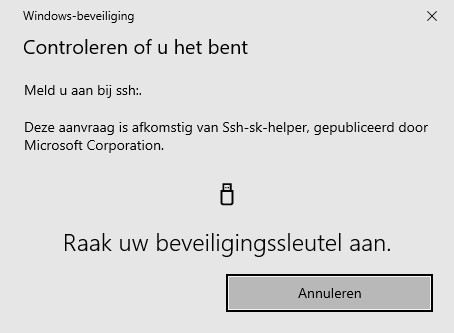
...installed OpenSSH manually. If a version is installed, remove it first or it’ll conflict. Second, download the OpenSSH-Win64-v8.9.1.0.msi Windows Installer file from https://github.com/PowerShell/Win32-OpenSSH/releases. Note you must have at least version...
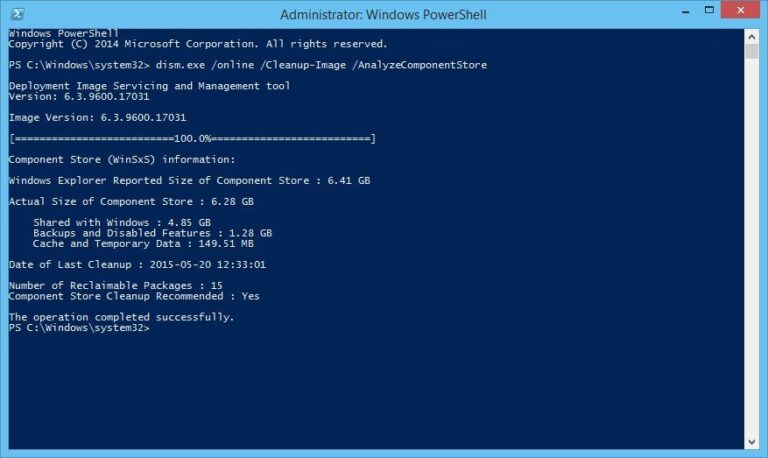
...https://www.flickr.com/photos/pabak/14410484092 Dism disk cleanup: Deployment Image Servicing and Management (DISM) is a command-line tool that allows you to install, uninstall, configure, and update Windows features, packages, drivers, and international settings....
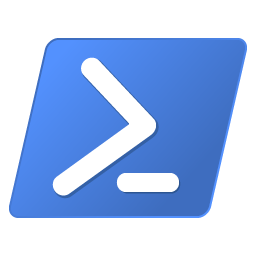
...to SMTP servers. While there is no immediate replacement available in PowerShell, we recommend you do not use Send-MailMessage at this time. See https://aka.ms/SendMailMessage for more information. Time for something...
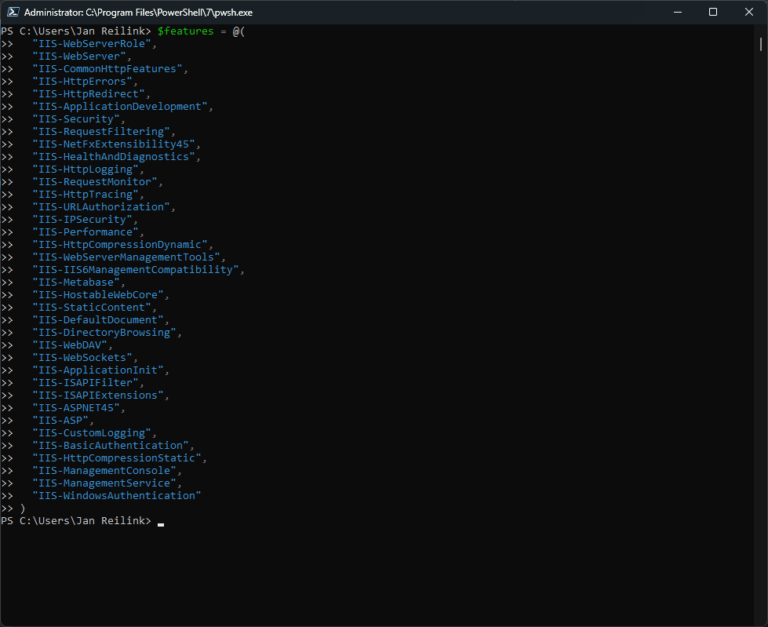
...ones are: IIS-WebServerRole IIS-WebServer IIS-CommonHttpFeatures IIS-HttpErrors IIS-HttpRedirect Redirect HTTP to HTTPS IIS-ApplicationDevelopment IIS-Security IIS-RequestFiltering Remove IIS Server version HTTP Response Header “The length of the URL for this request exceeds...
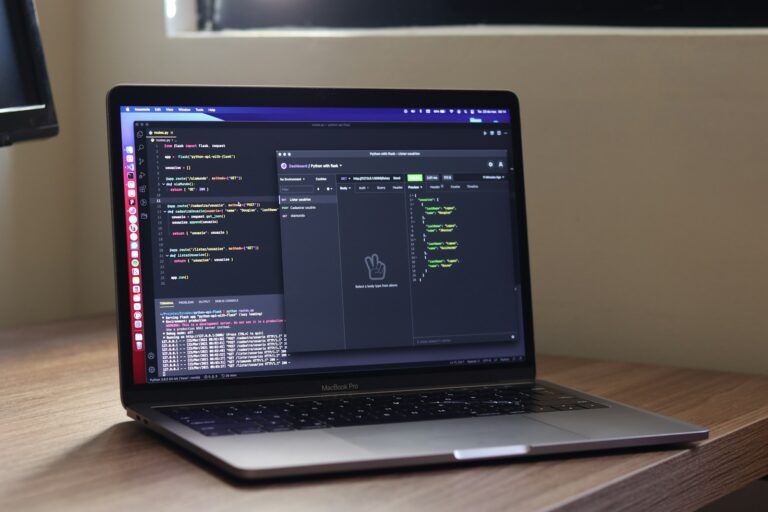
...} } '@ Invoke-RestMethod -Method POST ` -Uri https://api.sendgrid.com/v3/mail/send ` -Headers $headers ` -ContentType 'application/json' ` -Body $bodyParams This is it. Configurable Sending in the EU This feature empowers you...

...in your domain. It will query and list the Service Principal Names – SPNs. # Source / credit: # https://social.technet.microsoft.com/wiki/contents/articles/18996.active-directory-powershell-script-to-list-all-spns-used.aspx cls $search = New-Object DirectoryServices.DirectorySearcher([ADSI]"") $search.filter = "(servicePrincipalName=*)" ## You...

clean-up rituals after the parade by Pabak Sarkar - https://www.flickr.com/photos/pabak/14410484092...