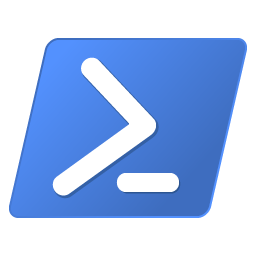You sometimes need to list and get all MAC addresses of all Hyper-V virtual machines in your network. Either for your Hyper-V administration or provisioning if you don’t set an unique MAC address automatically. Here is how to get all those MAC addresses easily with PowerShell.
This tip shows you how to list MAC addresses on local or remote Hyper-V servers easily with PowerShell, either for Hyper-V administration or provisioning if you don’t set unique MAC addresses automatically during deployment.
A media access control address (MAC address) of a computer is a unique identifier assigned to network interfaces for communications at the data link layer of a network segment. MAC addresses are used as a network address for most IEEE 802 network technologies, including Ethernet and WiFi. Logically, MAC addresses are used in the media access control protocol sublayer of the OSI reference model.
A MAC address can be assigned manually by you, or automatically by Hyper-V. If you ever need to list all MAC addresses, use the Get-VM and Get-VMNetworkAdapter PowerShell cmdlets as shown in the following example:
On your local Hyper-V host, list the MAC addresses of all virtual machines (V’s):
Get-VM | Get-VMNetworkAdapter | ft VMName, MacAddressTo them of all VMs on all Hyper-V servers in your network, run the following code in your PowerShell console:
$HypervServers = @("HyperV-01", "HyperV-02", "HyperV-03")
foreach ( $HypervServer in $HypervServers ) {
Get-VM -Computername $HyperVServer | Get-VMNetworkAdapter | ft VMName, MacAddress
}List MAC addresses on a per remote Hyper-V server basis:
Get-VM -Computername hyper-v_server | Get-VMNetworkAdapter | ft VMName, MacAddressMore neat PowerShell Hyper-V tricks: