The WordPress XML-RPC API has been under attack for many years now. Back in August 2014, WordPress released version 3.9.2, fixing a possible denial of service issue in PHP’s XML processing. There are brute-force amplification attacks, reported by Sucuri, and so on. So, how do you protect WordPress from xmlrpc.php attacks, but still be able to use (some of) its functionality like Jetpack? This post gives you some insight.
In this post you’ll learn how to protect your WordPress from brute-force XML-RPC attacks, because the WordPress XML-RPC API has been under attack for many years now.
The problem: during a brute-force attack, HTTP requests keep coming in, knocking down web servers due to the sheer number of HTTP requests for /xmlrpc.php, and the increasing number of running PHP processes. This often consumes all available CPU and memory: a typical xmlrpc.php attack characteristic.
You want to protect your website and somehow block requests to xmlrpc.php. But you also want to use (some of) its functionality, like WordPress Jetpack. How?
One option is to add WordPress.com IP addresses to an allow list for xmlrpc.php access through web.config in Windows Server IIS, and block everything else.
WordPress xmlrpc.php allow list for WordPress.com, Automattic & Jetpack IP addresses
In a WordPress support ticket Jeremy Herve (@jeherve) provides some information about the required IP addresses in use for WordPress, Jetpack and other services.
If your hosting provider doesn’t want to allow all connections to Jetpack, you can use these IPs:
All of the IPs listed at http://whois.arin.net/rest/org/AUTOM-93/nets
185.64.140.0/22
2a04:fa80::/29
So you need to allow these IP addresses. One big advantage of using an allow list, is that you automatically block all other IP’s. Extra security for free 🙂
Add your own IP to the list if you need access too.
XML-RPC (xmlrpc.php) allow list in Windows Server IIS web.config
Use the following web.config snippet to allow IP addresses and ranges (netblocks) for access to the xmlrpc.php file. All other IP addresses are blocked. The location tag means the rules only apply to the path mentioned. In this case the file xmlrpc.php.
<location path="xmlrpc.php">
<system.webServer>
<security>
<ipSecurity allowUnlisted="false">
<add ipAddress="64.34.206.0" subnetMask="255.255.255.0" allowed="true" />
<add ipAddress="192.0.64.0" subnetMask="255.255.192.0" allowed="true" />
<add ipAddress="185.64.140.0" subnetMask="255.255.252.0" allowed="true" />
<add ipAddress="76.74.255.0" subnetMask="255.255.255.128" allowed="true" />
<add ipAddress="76.74.248.128" subnetMask="255.255.255.128" allowed="true" />
<add ipAddress="198.181.116.0" subnetMask="255.255.252.0" allowed="true" />
<add ipAddress="2a04:fa80::" subnetMask="ffff:fff8::" allowed="true" />
<add ipAddress="2620:115:C000::" subnetMask="ffff:ffff:ff00::" allowed="true" />
</ipSecurity>
</security>
</system.webServer>
</location>Another solution is to block access to xmlrpc.php completely in IIS. In your web.config file add in the appropriate place:
<security>
<requestFiltering>
<denyUrlSequences>
<add sequence="xmlrpc.php" />
</denyUrlSequences>
</requestFiltering>
</security>This blocks requests to /xmlrpc.php URL’s completely, meaning you cannot use a plugin like Jetpack, or other functionality that relies on XML-RPC.
For a full list of the WordPress API functions available to developers via XML-RPC, take a look at this page on the WordPress codex.
Apache .htaccess mod_authz_host equivalent whitelist
To use on a Linux web server with Apache 2.2. A mod_authz_host .htaccess equivalent for the above web.config, for you to use, is as follows:
# Block access to xmlrpc.php for everyone
# except WordPress.com and Jetpack IP addresses.
#
# AllowList IP ranges in Apache 2.2 .htaccess using mod_authz_host:
# https://httpd.apache.org/docs/2.2/mod/mod_authz_host.html
<Files xmlrpc.php>
order deny,allow
allow from 185.64.140.0/22
allow from 64.34.206.0/24
allow from 192.0.64.0/18
allow from 198.181.116.0/22
allow from 76.74.248.128/25
allow from 76.74.255.0/25
allow from 2620:115:C000::/40
allow from 2a04:fa80::/29
deny from all
</Files>When using Apache 2.4.6+, you need to use a slightly different syntax for the Apache module mod_authz_host:
<Files xmlrpc.php>
# Help: https://httpd.apache.org/docs/2.4/mod/mod_authz_host.html
Require all denied
Require ip 185.64.140.0/22
Require ip 64.34.206.0/24
Require ip 192.0.64.0/18
Require ip 198.181.116.0/22
Require ip 76.74.248.128/25
Require ip 76.74.255.0/25
Require ip 2620:115:C000::/40
Require ip 2a04:fa80::/29
</Files>You can find out why this difference in .htaccess files is important in my WordPress .htaccess best security practices post. Go on, I won’t stop you and this post can wait 🙂
What if WordPress/Jetpack IP addresses change?
Unfortunately you need to regularly check http://whois.arin.net/rest/org/AUTOM-93/nets to see if IP blocks have changed. Other options do exist. I hope this’ll help you in keeping your WordPress site safe!

Did you like this post?
Please take a second to support Sysadmins of the North and donate!
Your generosity helps pay for the ongoing costs associated with running this website like coffee, hosting services, library mirrors, domain renewals, time for article research, and coffee, just to name a few.


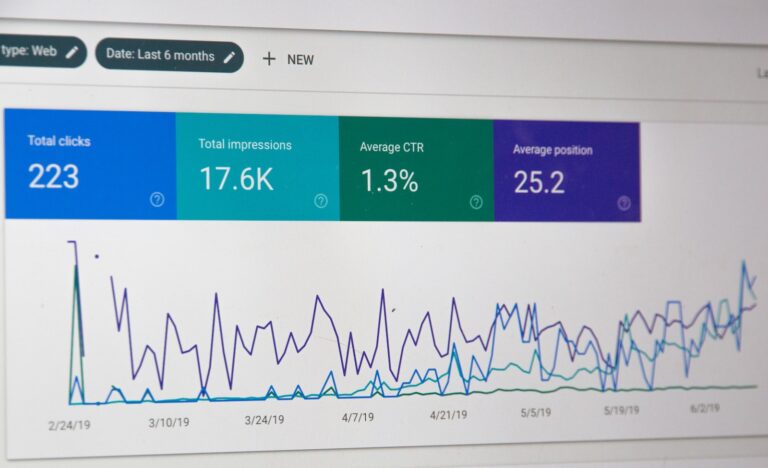
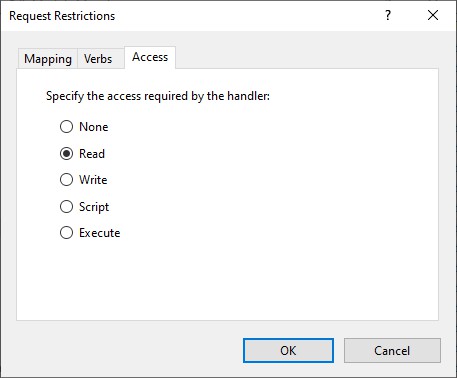

[…] Protect WordPress from brute-force XML-RPC attacks […]