When your Windows PC or server runs for a while, you sometimes may have to find out whether an update or patch is installed. Or not… Just like installing Windows Updates using PowerShell, this is done quickly and easily with PowerShell.
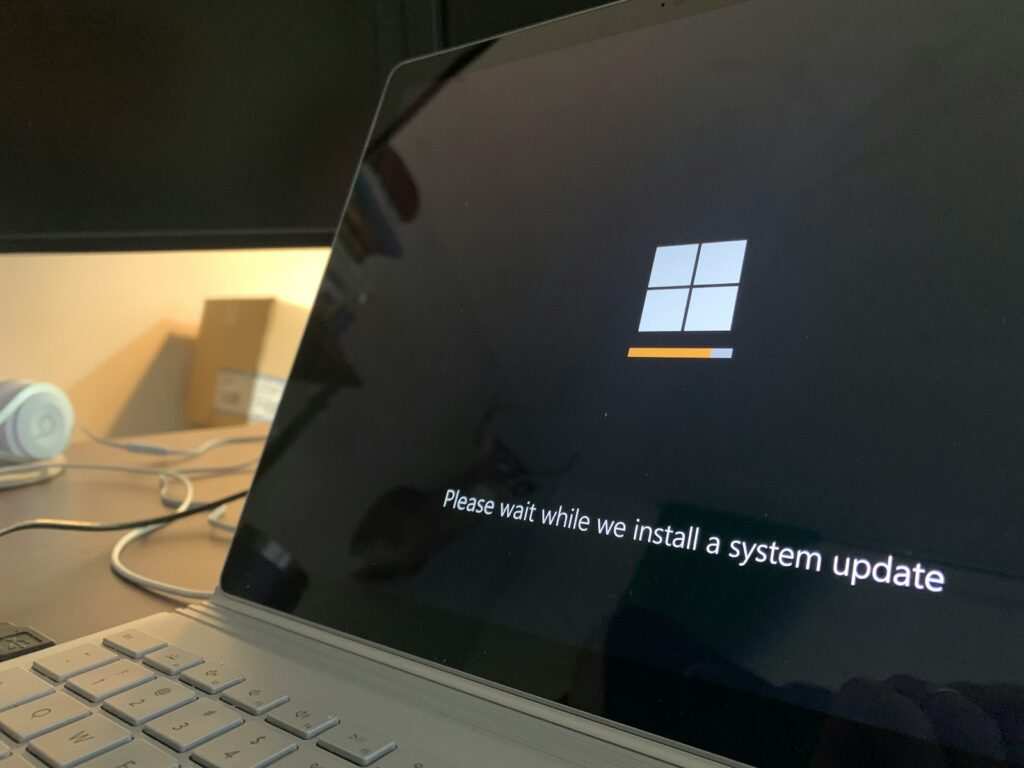
This post shows you how to use PowerShell to verify whether an Windows update is installed or not, and how to get all installed updates.
If you use PowerShell to list installed updates you have to start PowerShell as administrator, in an elevated prompt. It goes like:
- Press the Start button or Windows key on your keyboard
- start typing powershell and the option will soon be shown
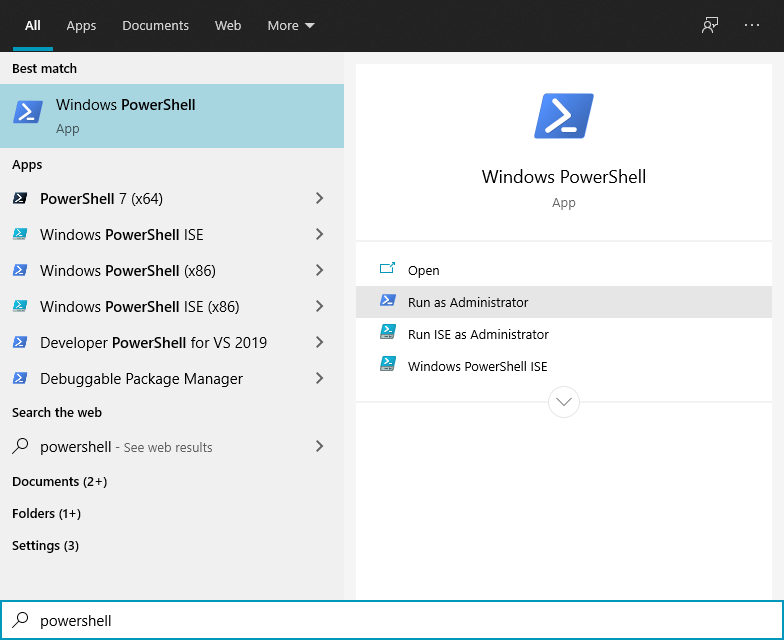
- Choose Run as Administrator
The PowerShell cmdlet you use for getting installed updates and hot fixes is Get-HotFix:
The
Get-Hotfixcmdlet gets hotfixes, or updates, that are installed on the local computer or specified remote computers. The updates can be installed by Windows Update, Microsoft Update, Windows Server Update Services, or manually installed.
PS C:\WINDOWS\system32> Get-HotFix
Source Description HotFixID InstalledBy InstalledOn
------ ----------- -------- ----------- -----------
DESKTOP-JS… Update KB4586876 NT AUTHORITY\SYSTEM 12/1/2020 12:00:00 AM
DESKTOP-JS… Update KB4534170 NT AUTHORITY\SYSTEM 3/23/2020 12:00:00 AM
DESKTOP-JS… Security Update KB4537759 NT AUTHORITY\SYSTEM 3/23/2020 12:00:00 AM
DESKTOP-JS… Security Update KB4545706 NT AUTHORITY\SYSTEM 3/23/2020 12:00:00 AM
DESKTOP-JS… Security Update KB4557968 NT AUTHORITY\SYSTEM 5/13/2020 12:00:00 AM
DESKTOP-JS… Security Update KB4560366 NT AUTHORITY\SYSTEM 6/10/2020 12:00:00 AM
DESKTOP-JS… Security Update KB4561600 NT AUTHORITY\SYSTEM 6/10/2020 12:00:00 AM
DESKTOP-JS… Update KB4562830 NT AUTHORITY\SYSTEM 12/8/2020 12:00:00 AM
DESKTOP-JS… Security Update KB4566785 NT AUTHORITY\SYSTEM 7/14/2020 12:00:00 AM
DESKTOP-JS… Security Update KB4570334 NT AUTHORITY\SYSTEM 8/12/2020 12:00:00 AM
DESKTOP-JS… Security Update KB4577266 NT AUTHORITY\SYSTEM 9/9/2020 12:00:00 AM
DESKTOP-JS… Security Update KB4580325 NT AUTHORITY\SYSTEM 10/14/2020 12:00:00 AM
DESKTOP-JS… Security Update KB4586864 NT AUTHORITY\SYSTEM 11/10/2020 12:00:00 AM
DESKTOP-JS… Security Update KB4593175 NT AUTHORITY\SYSTEM 12/8/2020 12:00:00 AM
DESKTOP-JS… Security Update KB4592438 NT AUTHORITY\SYSTEM 12/8/2020 12:00:00 AM
DESKTOP-JS… Update KB4592784 NT AUTHORITY\SYSTEM 12/1/2020 12:00:00 AMUnfortunately Get-HotFix reports a wrong timestamp for installation. More on that later.
One-time donation
Your donation helps support me in the ongoing costs running a blog like this one. Costs like coffee ☕, web hosting services, article research, and so on. Thank you for your support❤️ https://www.paypal.com/paypalme/jreilink.
You can also get a specific HotFixID:
PS C:\Users\administrator> Get-HotFix -Id KB4586876
Source Description HotFixID InstalledBy InstalledOn
------ ----------- -------- ----------- -----------
DESKTOP-JS… Update KB4586876 NT AUTHORITY\SYSTEM 12/1/2020 12:00:00 AMAnd which security updates are installed:
PS C:\Users\administrator> Get-HotFix -Description Security*
Source Description HotFixID InstalledBy InstalledOn
------ ----------- -------- ----------- -----------
DESKTOP-JS… Security Update KB4537759 NT AUTHORITY\SYSTEM 3/23/2020 12:00:00 AM
DESKTOP-JS… Security Update KB4545706 NT AUTHORITY\SYSTEM 3/23/2020 12:00:00 AM
DESKTOP-JS… Security Update KB4557968 NT AUTHORITY\SYSTEM 5/13/2020 12:00:00 AM
DESKTOP-JS… Security Update KB4560366 NT AUTHORITY\SYSTEM 6/10/2020 12:00:00 AM
DESKTOP-JS… Security Update KB4561600 NT AUTHORITY\SYSTEM 6/10/2020 12:00:00 AM
DESKTOP-JS… Security Update KB4566785 NT AUTHORITY\SYSTEM 7/14/2020 12:00:00 AM
DESKTOP-JS… Security Update KB4570334 NT AUTHORITY\SYSTEM 8/12/2020 12:00:00 AM
DESKTOP-JS… Security Update KB4577266 NT AUTHORITY\SYSTEM 9/9/2020 12:00:00 AM
DESKTOP-JS… Security Update KB4580325 NT AUTHORITY\SYSTEM 10/14/2020 12:00:00 AM
DESKTOP-JS… Security Update KB4586864 NT AUTHORITY\SYSTEM 11/10/2020 12:00:00 AM
DESKTOP-JS… Security Update KB4593175 NT AUTHORITY\SYSTEM 12/8/2020 12:00:00 AM
DESKTOP-JS… Security Update KB4592438 NT AUTHORITY\SYSTEM 12/8/2020 12:00:00 AMIf you want a detailed listing of all updates that were installed today, you have to filter dates between yesterday and tomorrow (yes, really…):
$Yesterday = (Get-Date).AddDays(-1).ToString('MM-dd-yyyy')
$Tomorrow = (Get-Date).AddDays(+1).ToString('MM-dd-yyyy')
Get-HotFix | ?{
$_.InstalledOn -gt "${Yesterday}" -AND $_.InstalledOn -lt "${Tomorrow}"
}Use this to verify whether all updates are successfully installed after you installed Windows Updates using PowerShell.
Summary
- Use PowerShell to check if updates installed with PowerShell on your Windows PC or server.
- Start PowerShell as an administrator by searching for it and selecting ‘Run as Administrator’.
- Run the cmdlet Get-HotFix to list installed updates and hot fixes, though it may show incorrect timestamps.
- Filter updates by date to get a detailed listing of updates installed today.

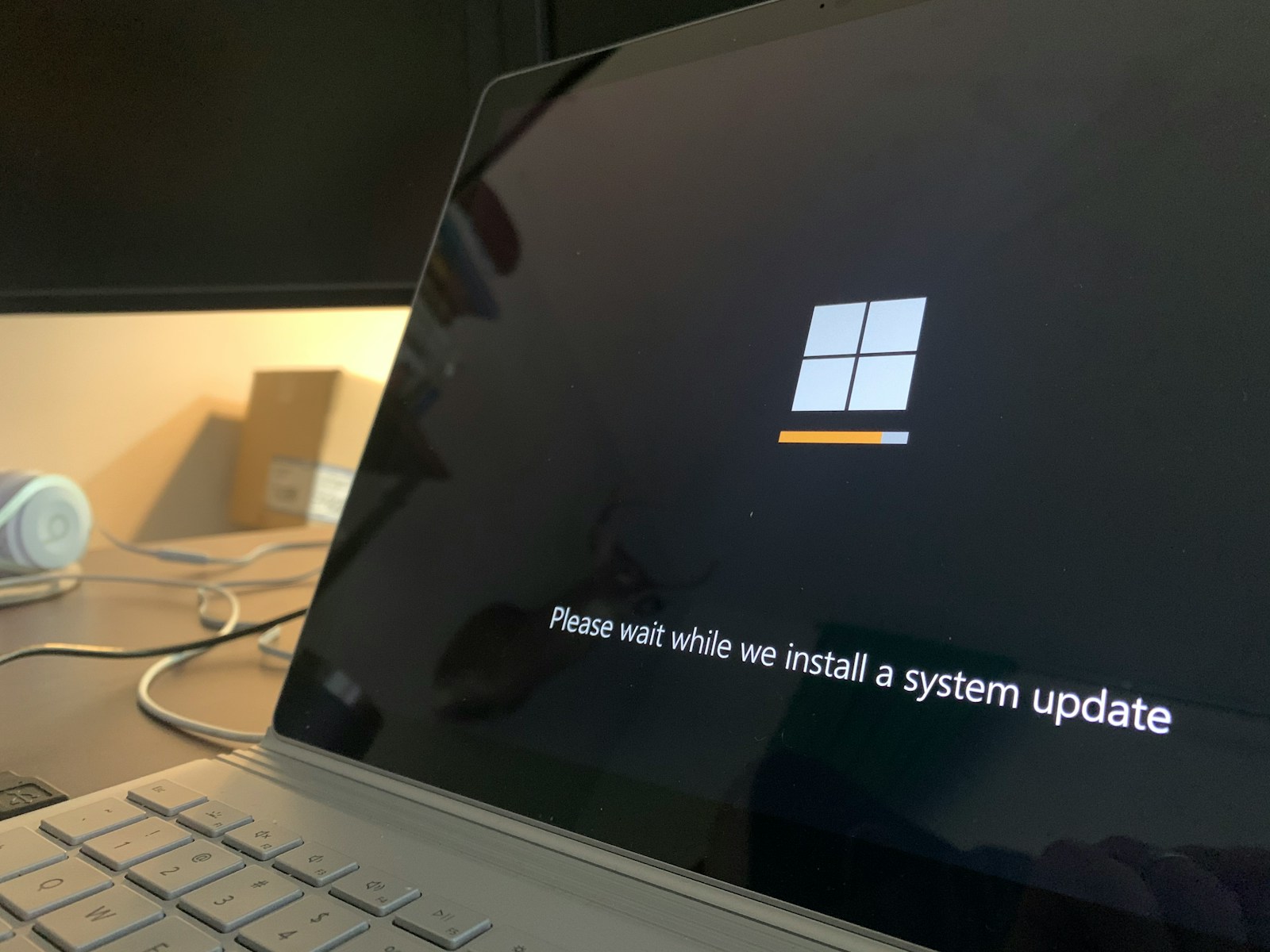

[…] you verify installed Windows updates with PowerShell […]
[…] Afterwards you verify installed Windows updates with PowerShell too. […]