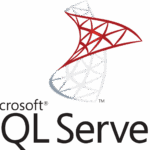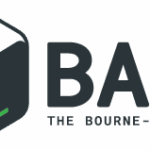Sometimes you need to have the serial number of a Hyper-V hosts virtual machine (VM, or guest). You can use this serial number in your automatic, unattended deployment of the guest operating system or in documentation. But well, you then need to know how to find this serial number…
In this post you learn how to retrieve the Hyper-V virtual machine’s serial number with PowerShell. This is ideal for automation, automatic deployments with WDS and in documentation.
The virtual machine’s serial number, or BIOSSerialNumber, is an unique GUID with which you can identify a single running instance. Therefore having the Hyper-V guest serial number makes such a great source of documentation and information for automating your VM deployments across your network.
And that’s where PowerShell comes in. The following PowerShell snippets print out all virtual machines on a Hyper-V server (host), with the Hyper-V serial numbers (a.k.a BIOSSerialNumber) for those VMs:
Get-WmiObject -ComputerName hyper-v_host -Namespace root\virtualization\v2 -class Msvm_VirtualSystemSettingData | select elementname, BIOSSerialNumberOr use Get-CimInstance:
Get-CimInstance -ComputerName hyper-v_host -Namespace root\virtualization\v2 -class Msvm_VirtualSystemSettingData | select elementname, BIOSSerialNumberThe output is of the above Get-WmiObject command is:
elementname BIOSSerialNumber
----------- ----------------
hyperv-vm-01 1111-2222-3333-4444-5555-6666-77
hyperv-vm-02 1112-2223-3334-4445-5556-6667-77This PowerShell code utilizes the Get-WmiObject Cmdlet. Perfect for an automatic, unattended deployment of the guest and OS (set it as the InstanceID for example) and its documentation.
Nowadays you need to use Get-CimInstance. See Getting WMI objects with Get-CimInstance.
List all MAC addresses of all Hyper-V Virtual Machines
System administrators will likely rely heavily on Get-WmiObject to help them with your routine management tasks. Because at this time there are only a few cmdlets designed for carrying out system administration tasks (Get-Process, Get-Service, and Get-EventLog).
You can see Get-Service in action when monitoring Windows services with PowerShell. The Hyper-V virtual machine’s instance ID (GUID) is retrieved requesting its InstanceID:
Get-WmiObject -ComputerName hyper-v_server -Namespace root\virtualization\v2 -class Msvm_VirtualSystemSettingData | select elementname, InstanceID
Did you like this post?
Please take a second to support Sysadmins of the North and donate! ❤️
Your generosity helps pay for the ongoing costs associated with running this website like coffee, hosting services, library mirrors, domain renewals, time for article research, and coffee, just to name a few. ❤️