To add a .reg file silently to your Windows registry, you can use the regedit command. As almost always, the /s parameter is for silent and /q for quiet.
regedit /s your-key.reg
# or full out
# & C:\Windows\regedit.exe /s your-key.regIn this post you learned how to silently import a .reg file into your Windows Registry. This neat regedit.exe trick comes in handy quite often. The regedit.exe command is valid for Windows 11, 10, Windows Server 2022, 2019 and older.
Create and import registry keys and values silently with Powershell
A PowerShell method of creating registry keys and setting values is using the cmdlets New-Item and New-ItemProperty. Normally they are all but silent and output a lot of information, but you can pipe the output to NULL using Out-Null. This hides the output instead of sending it down the pipeline or displaying it.
Change IIS’ version number in the registry and install URL Rewrite Module successfully
See the following examples and their differences:
PS C:\Users\Jan Reilink> New-Item -Path HKCU:\Software -Name TestSoftware
Hive: HKEY_CURRENT_USER\Software
Name Property
---- --------
TestSoftware
PS C:\Users\Jan Reilink> New-ItemProperty -Path HKCU:\Software\TestSoftware -Name key -Value 0001 -Type DWORD
key : 1
PSPath : Microsoft.PowerShell.Core\Registry::HKEY_CURRENT_USER\Software\TestSoftware
PSParentPath : Microsoft.PowerShell.Core\Registry::HKEY_CURRENT_USER\Software
PSChildName : TestSoftware
PSDrive : HKCU
PSProvider : Microsoft.PowerShell.Core\Registry
PS C:\Users\Jan Reilink>PS C:\Users\Jan Reilink> New-Item -Path HKCU:\Software -Name TestSoftware | Out-Null
PS C:\Users\Jan Reilink> New-ItemProperty -Path HKCU:\Software\TestSoftware -Name key -Value 0001 -Type DWORD | Out-Null
PS C:\Users\Jan Reilink>If needed, you can also call reg.exe from Powershell:
# Assuming you're in the directory where the .reg file is located,
# otherwise change the path
Start-Process -NoNewWindow -FilePath "C:\Windows\regedit.exe" -ArgumentList "/s .\your-key.reg"If you have spaces in your ArgumentList arguments, don’t forget to place quotes around them and escape those quotes using a backtick `", see:
Start-Process `
-NoNewWindow `
-FilePath "C:\Windows\regedit.exe" `
-ArgumentList "/s `"C:\Users\Jan Reilink\dev\TestSoftware.reg`""See Stack Overflow for an example.
Summary
- You can use the regedit command with /s and /q parameters to silently add a .reg file to the Windows registry.
- The regedit.exe command works on Windows 11, 10, Windows Server 2022, 2019, and older versions.
- To create and import registry keys silently with PowerShell, use New-Item and New-ItemProperty cmdlets and pipe output to Out-Null.
- When using reg.exe in PowerShell, remember to quote and escape any arguments with spaces.
- Refer to Stack Overflow for practical examples and additional details.

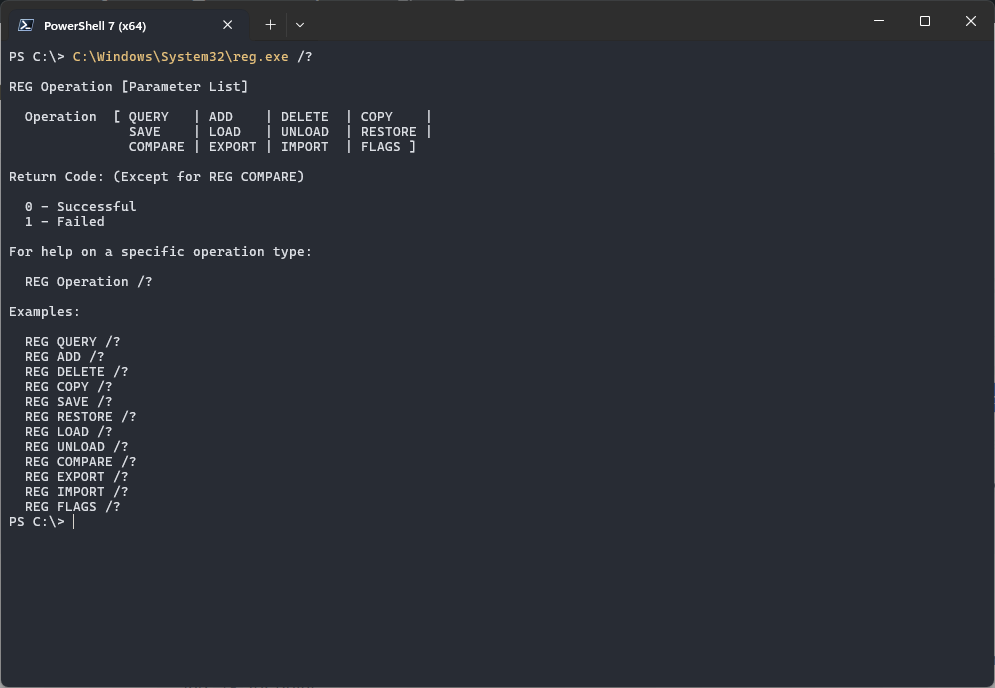

[…] in doubt you can always use the regedit.exe.reg file and silently import .reg file in your Windows registry. Otherwise the schema cannot be updated. Do this on the domain controller having the Schema master […]
[…] Of course you can add the registry value manually as well. Want to silently import .reg file in your Windows registry? […]