This post describes some of the IIS URL Rewrite Module web.config equivalents of commonly used Apache .htaccess settings. You’ll learn how to translate .htaccess directives to IIS web.config, this is useful when you need to migrate websites from Linux Apache to Windows Server.
Convert .htaccess to web.config using these IIS URL Rewrite Module web.config equivalents of commonly used Apache .htaccess settings.
The second part of this post outlines how to use Internet Information Services Manager to import and convert .htaccess rules to web.config automatically.
IIS web.config equivalents for Apache’s .htaccess (modules like mod_dir, mod_headers, mod_mime mod_rewrite and mod_gzip). Most Apache .htaccess modules are supported in the IIS URL Rewrite module or as web.config configuration directive. You just need to know where to find the correct IIS equivalent for Apache .htaccess, follow the post to find out…
IIS URL Rewrite Module web.config equivalent for Apache mod_dir
http://httpd.apache.org/docs/2.2/mod/mod_dir.html, Provides for “trailing slash” redirects and serving directory index files.
<?xml version="1.0" encoding="UTF-8"?>
<configuration>
<system.webServer>
<rewrite>
<rules>
<rule name="Add trailing slash" stopProcessing="true">
<match url="(.*[^/])" />
<conditions>
<!-- if no file by that name exists -->
<add input="{REQUEST_FILENAME}" matchType="IsFile" negate="true" />
<!-- if a directory by that name does exist -->
<add input="{REQUEST_FILENAME}" matchType="IsDirectory" negate="false" />
</conditions>
<action type="Redirect" redirectType="Permanent" url="{R:1}/" />
</rule>
</rules>
</rewrite>
</system.webServer>
</configuration>Configure default documents in IIS, or directory index
defaultDocument: list of resources to look for when the client requests a directory
<?xml version="1.0" encoding="UTF-8"?>
<configuration>
<system.webServer>
<defaultDocument>
<files>
<!-- delete all currently configured index files -->
<clear />
<!-- add first index file -->
<add value="index.php" />
<!-- add second index file -->
<add value="index.html" />
</files>
</defaultDocument>
</system.webServer>
</configuration>IIS web.config: enable and disable directory browsing
<?xml version="1.0" encoding="UTF-8"?>
<configuration>
<system.webServer>
<!-- set to false to disable directory browsing in IIS -->
<directoryBrowse enabled="true" />
</system.webServer>
</configuration>Apache mod_headers in IIS web.config
http://httpd.apache.org/docs/2.2/mod/mod_headers.html. Customization of HTTP request and response headers.
Customize response headers in IIS:
<?xml version="1.0" encoding="UTF-8"?>
<configuration>
<system.webServer>
<httpProtocol>
<customHeaders>
<remove name="ETag"/>
<!-- Set a Access-Control-Allow-Origin header -->
<add name="Access-Control-Allow-Origin" value="*"/>
<!-- Set a X-UA-Compatible header -->
<add name="X-UA-Compatible" value="IE=Edge,chrome=1"/>
<!-- remove the X-Powered-By header -->
<remove name="X-Powered-By"/>
<!-- Set a Cache-Control header with max-age=691200 value -->
<add name="Cache-Control" value="max-age=691200" />
</customHeaders>
</httpProtocol>
</system.webServer>
</configuration>Also read:
- Learn how to set an HSTS HTTP Strict-Transport-Security header
- Remove Server response header in IIS
One-time donation
Your donation helps support me in the ongoing costs running a blog like this one. Costs like coffee ☕, web hosting services, article research, and so on. Thank you for your support❤️ https://www.paypal.com/paypalme/jreilink.
Set MIME-type and charset for file extension in IIS (Apache mod_mime equivalent)
http://httpd.apache.org/docs/2.2/mod/mod_mime.html. Associates the requested filename’s extensions with the file’s behavior (handlers and filters) and content (mime-type, language, character set and encoding)
<?xml version="1.0" encoding="UTF-8"?>
<configuration>
<system.webServer>
<httpProtocol>
<staticContent>
<remove fileExtension=".html" />
<mimeMap fileExtension=".html" mimeType="text/html; charset=UTF-8" />
<remove fileExtension=".htm" />
<mimeMap fileExtension=".htm" mimeType="text/html; charset=UTF-8" />
<!-- DON'T set UTF-8 for .css, it breaks markup in Internet Explorer -->
<!--
<remove fileExtension=".css" />
<mimeMap fileExtension=".css" mimeType="text/css; charset=UTF-8" />
-->
<remove fileExtension=".css" />
<mimeMap fileExtension=".css" mimeType="text/css" />
<remove fileExtension=".js" />
<mimeMap fileExtension=".js" mimeType="text/javascript; charset=UTF-8" />
</staticContent>
</httpProtocol>
</system.webServer>
</configuration>IIS URL Rewrite Module equivalent for Apache mod_rewrite (most commonly used variant)
http://httpd.apache.org/docs/2.2/mod/mod_rewrite.html. Provides a rule-based rewriting engine to rewrite requested URLs on the fly
<?xml version="1.0" encoding="UTF-8"?>
<configuration>
<system.webServer>
<rewrite>
<rules>
<rule name="wordpress" patternSyntax="Wildcard">
<match url="*" />
<conditions>
<add input="{REQUEST_FILENAME}" matchType="IsFile" negate="true" />
<add input="{REQUEST_FILENAME}" matchType="IsDirectory" negate="true" />
</conditions>
<action type="Rewrite" url="index.php" />
</rule>
</rules>
</rewrite>
</system.webServer>
</configuration>Do you use WordPress? Check out my WordPress web.config!
Apache mod_deflate: Gzip compression in IIS, for both static and dynamic file types
http://httpd.apache.org/docs/2.2/mod/mod_deflate.html. Compress content before it is delivered to the client
<?xml version="1.0" encoding="UTF-8"?>
<configuration>
<system.webServer>
<!-- set minFileSizeForComp to 256 kilobytes, the minimum size to allow compression -->
<httpCompression minFileSizeForComp="256">
<cheme name="gzip" dll="%Windir%\system32\inetsrv\gzip.dll" />
<dynamicTypes>
<clear />
<add mimeType="text/*" enabled="true" />
<add mimeType="message/*" enabled="true" />
<!-- text/javascript MUST BE the same as in the mimeMap -->
<add mimeType="text/javascript" enabled="true" />
<add mimeType="*/*" enabled="false" />
</dynamicTypes>
<staticTypes>
<clear />
<add mimeType="text/*" enabled="true" />
<add mimeType="message/*" enabled="true" />
<!-- text/javascript MUST BE the same as in the mimeMap -->
<add mimeType="text/javascript" enabled="true" />
<add mimeType="*/*" enabled="false" />
</staticTypes>
</httpCompression>
<urlCompression
doStaticCompression="true"
doDynamicCompression="true"
dynamicCompressionBeforeCache="true"
/>
</system.webServer>
</configuration>Gzip compression is mostly configured at the web server level and may be ignored in a website’s web.config. UrlCompression can be used in web.config files.
Freebies, IIS web.config examples
You can configure a lot of other neat stuff in your IIS web.config file. Three (3) examples.
Set Expire headers to 30 days for static content in IIS
<?xml version="1.0" encoding="UTF-8"?>
<configuration>
<system.webServer>
<httpProtocol>
<staticContent>
<!-- Set expire headers to 30 days for static content -->
<clientCache
cacheControlMode="UseMaxAge"
cacheControlMaxAge="30.00:00:00"
/>
</staticContent>
</httpProtocol>
</system.webServer>
</configuration>Remove or disable unused handlers
<?xml version="1.0" encoding="UTF-8"?>
<configuration>
<system.webServer>
<handlers>
<!-- remove Perl (.cgi, .pl) if unused -->
<remove name="PerlPLX" />
<!-- remove PHP3 (.php3) if unused -->
<remove name="PHP3" />
<!-- remove PHP4 (.php4) if unused -->
<remove name="PHP4" />
<!-- remove ISAPI_RewriteProxy 64-bit if unused -->
<remove name="ISAPI_RewriteProxy-64" />
<!-- remove ISAPI_RewriteProxy if unused -->
<remove name="ISAPI_RewriteProxy" />
<!-- remove PHP (.php) if unused -->
<remove name="PHP" />
</handlers>
</system.webServer>
</configuration>Remove or disable unused IIS-, .NET-modules
<?xml version="1.0" encoding="UTF-8"?>
<configuration>
<system.webServer>
<modules>
<!-- remove Helicontech APE -->
<remove name="Helicon.Ape" />
<!-- Add Uri- File- and Token cache modules -->
<!-- for IIS Output Cache -->
<add name="UriCacheModule" />
<add name="FileCacheModule" />
<add name="TokenCacheModule" />
</modules>
</system.webServer>
</configuration>How to use IIS Manager to import .htaccess files
The second part of this post outlines how to use Internet Information Services Manager to import and convert .htaccess rules to web.config automatically. Neat, right? 🙂
Convert .htaccess to web.config with Internet Information Services (IIS) 7.0 Manager by importing your .htaccess.
The above mentioned snippets make it easier to convert your Apache mod_rewrite .htaccess rules to web.config, for use on IIS. In this part we’ll pursue an easier road: We use the Internet Information Services (IIS) 7.0 Manager, or IIS Manager in short, to import and convert our .htaccess file to web.config automatically.
As an example, we import the Drupal 7.22 .htaccess file and convert it to IIS web.config. Note: Drupal comes with a web.config file, but other CMSs might not. Therefore it’s quite important to know how to convert .htaccess rules to web.config.
About Internet Information Services (IIS) 7.0 Manager
Internet Information Services (IIS) 7 Manager is an administration UI that provides end users and administrators with a way to remotely manage IIS 7.0 and IIS 7.5 servers. You can download it here.
Import rules into IIS Manager URL Rewrite
Once you’re connected to your website with IIS Manager, click through to URL Rewrite. Just double click the icon.
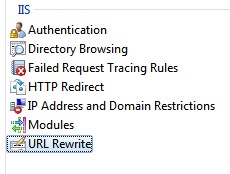
In the Actions pane, click Import Rules…
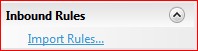
In the next screen we can choose our mod_rewrite file. This doesn’t necessary have to be a file called .htaccess. Any file name is good, such as htaccess.txt or config.txt for example.
Click the three dots (...) to open up an “open file” file-brower
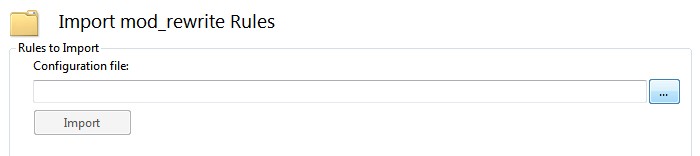
and browse to your .htaccess file to open it.
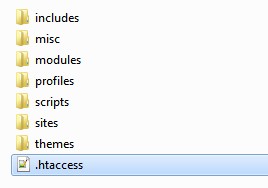
Now click the Import button. The screen now displays the original Rewrite rules and the converted rules.
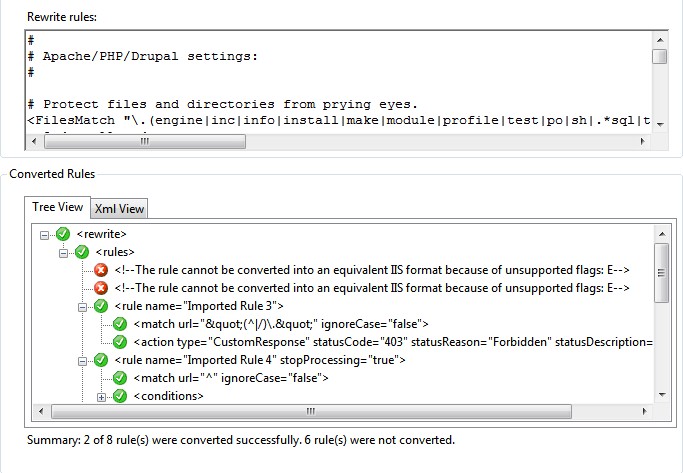
Unfortunately, not all rules can be converted because IIS doesn’t support all mod_rewrite options. Click an error line to jump to that particular RewriteRule

Comment out the unsupported RewriteRule and the result is updated live (apologies for the corrupted images).
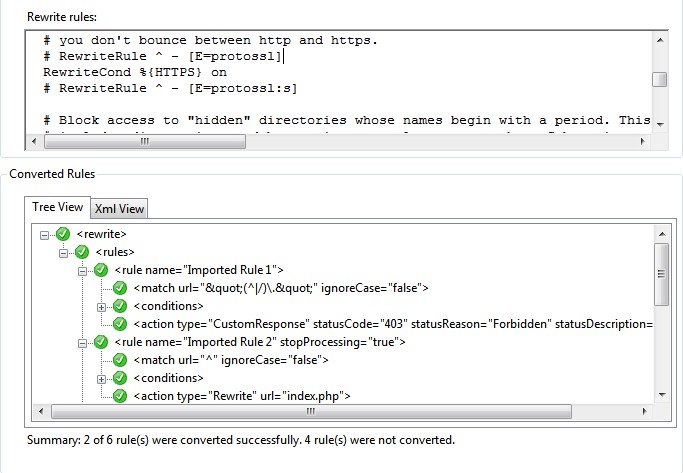
If needed, we can always manually convert those rules (there are more unsupported rules in this .htaccess file).
Click Apply (“Toepassen”) in the Actions pane to apply the imported rules.
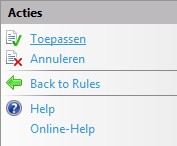
About IIS URL Rewrite Outbound Rules
IIS URL Rewrite also supports so called Outbound Rules. An Outbound Rule is applied to the output stream, from the web server to the client. This makes it possible to rewrite response statuses, HTTP content, and so on. Or perhaps you are interested in .htaccess examples for IIS?
Summary
- This article explains how to convert .htaccess to web.config for IIS using URL Rewrite Module equivalents.
- It covers commonly used Apache modules like mod_dir, mod_headers, mod_mime, mod_rewrite, and mod_deflate.
- The second part outlines how to automatically import and convert .htaccess rules using IIS Manager.
- You can also set various configurations in web.config, including Gzip compression and expire headers.
- Examples include configuring default documents and enabling/disabling directory browsing.

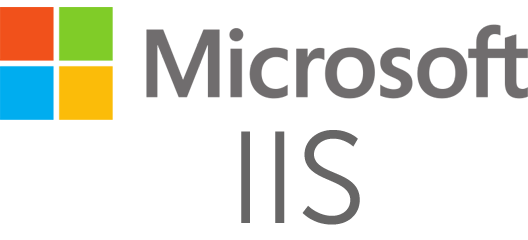

[…] Convert .htaccess to web.config […]