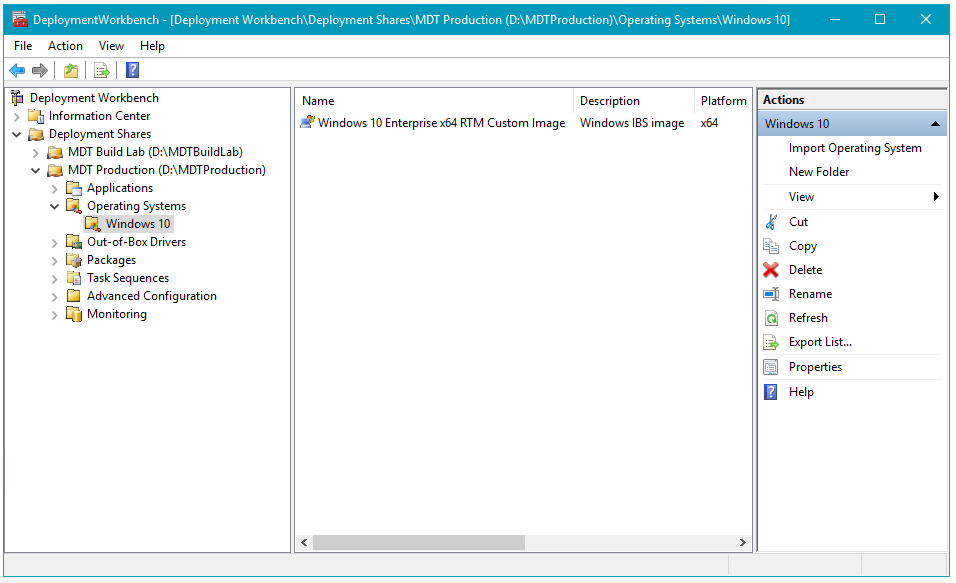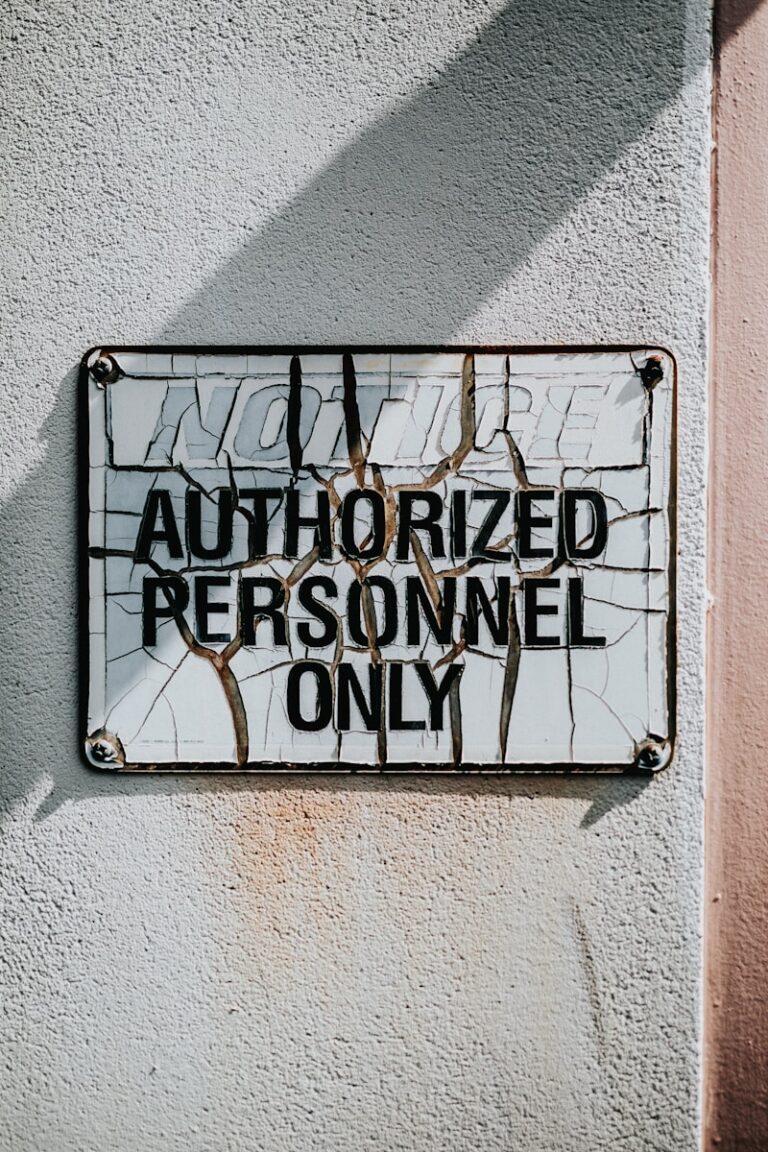Silently deploy applications through Windows Deployment Services (WDS) / Microsoft Deployment Workbench, or the command line. Sometimes you just can’t find the correct command parameter – or switch – for silent, unattended software installations. Unattended, silent installation of software is ideal in an automated deployment installation of Windows Server or Windows 7, 8 & 8.1 client computers, through Windows Deployment Services (WDS).
Silently deploy applications through Windows Deployment Services (WDS) / Microsoft Deployment Workbench
Windows Deployment Services (WDS) / Microsoft Deployment Toolkit (MDT) silent installation commands
Install and depoly applications using Deployment Toolkit. Here’s a small list of applications and their silent installation command line parameters, to use with Microsoft Windows Deployment Services (WDS) or Deployment Toolkit.
Using WDS, you can set these software installations up as Synchronous FirstLogonCommands in your ImageUnattend.xml.
Because this is an older post, the software version listed here are old too to use. Silent installation command switches shouldn’t have changed recently though. For my Dutch readers I have a post on ITFAQ.nl explaining how to silently install 7-Zip, and how to unpack .zip archives in PowerShell.
Disable SystemRestore with PowerShell
Windows System Restore creates a restore point for every .msi
$SysRestore = [wmiclass]"\\$sysname\root\default:systemrestore"
$SysRestore.Disable("C:\")A more pure PowerShell solution is that you use the Disable-ComputerRestore
Disable System Restore on the specified drive
PS C:\> Disable-ComputerRestore -Drive "C:\"Disable System Restore on multiple drives
PS C:\> Disable-ComputerRestore "C:\", "D:\"Microsoft Windows Update Agent
Microsoft Windows Update Agent
WindowsUpdateAgent30-x86.exe /quiet /norestart /wuforceInternet Information Services (IIS) 7 Manager
Microsoft Internet Information Services (IIS) 7.0 Manager
Don’t forget to enable the IIS-WebServerRole and IIS-WebServerManagementTools in your unattend.xml.
msiexec /i inetmgr_i386.msi /quietInstall and setup IIS Manager for Remote Administration in Windows Server IIS, How to remove IIS from Windows Server using PowerShell
Microsoft Office
create a configuration .xml file
execute setup.exe using configuration xml file:
setup.exe /config path\to\config.xmlMicrosoft Office 2007 Service Pack 2 – extract patch (.msp) files
Microsoft Office 2007 SP2
extract Windows Installer-patch (.msp) files:
office2007sp2-kb953195-fullfile-nl-nl.exe /extract:c:\temp\office-sp2Microsoft Office 2007 Service Pack 2 – install patch (.msp) files
install patch
cd c:\temp\office-sp2 && msiexec /update MAINWWsp2.msp /quietMicrosoft Office 2007 Service Pack 3 – extract patch (.msp) files
Microsoft Office 2007 SP3
extract Windows Installer-patch (.msp) files:
office2007sp3-kb2526086-fullfile-nl-nl.exe /extract:c:\temp\office-sp3Microsoft Office 2007 Service Pack 3 – install patch (.msp) files
install patch
cd c:\temp\office-sp3 && msiexec /update MAINWWsp3.msp /quietInstall Microsoft Office 2013 silently with PowerShell
Use PowerShell to install Microsoft Office 2013 unattended:
function install_Office2013 {
&$sharepath\Office2013\setup.exe /config standard.ww\config.xml -Wait
if (!$?) {
write-host "Office2013 installation failed"
return
}
}
install_Office2013Notice the $? operator to check whether the setup.exe command succeeded. See PowerShell return value, exit code, or ErrorLevel equivalent
7zip silent install
7z920.exe /SWhen using the 7-Zip .msi installation file, an optional INSTALLDIR="C:\Program Files\7-Zip" parameter can be added to provide an installation location. This installs 7-Zip silently (unattended).
Learn how to unzip .zip files with PowerShell and 7-Zip.
Install 7-zip with WinGet (Windows Package Manager)
Did you know you can also use WinGet to install 7-Zip? The WinGet command line tool enables users to discover, install, upgrade, remove and configure applications on Windows 10 and Windows 11 computers. This tool is the client interface to the Windows Package Manager service, see winget on Microsoft Learn for more information.
The command to install 7-Zip using WinGet is:
# Search for 7zip (or 7-Zip) in winget's repository
winget search 7zip# install 7-zip using winget
winget install 7zip.7zipBe careful not to install software with funny looking identifiers like “9MT44RNLPXXT”. I haven’t tried it, but I also don’t trust it.
Did you know you can use 7-Zip to extract files from an MSI package file? Or that you can use 7-Zip on the command-line to extract or create an archive?
Mozilla Firefox
"Firefox Setup 11.0.exe" /S /V"/Passive /NoRestart"Mozilla Thunderbird
"Thunderbird Setup 11.0.exe" /S /V"/Passive /NoRestart"Windows Installer command line options may always come in handy:
https://docs.microsoft.com/eun-us/windows/desktop/Msi/command-line-options
Adobe Reader X
msiexec /i AcroRead.msi /quietAdobe Reader X update
msiexec /update AdbeRdrUpd1012.msp /quietAdobe Flash Player Active-X
Adobe Flash Player Active-X 11.1.102.63
msiexec /i install_flash_player_11_active_x_32bit.msi /quietAdobe Flash Player Plugin
Adobe Flash Player Plugin 11.1.102.63
msiexec /i install_flash_player_11_plugin_32bit.msi /quietLearn how to uninstall and remove Adobe Flash Player in Windows Server in PowerShell.
Conclusion
This post provided a small list of applications and their silent installation command line parameters. You use these parameters with Microsoft Windows Deployment Services (WDS) or Deployment Toolkit for silent and unattended software deployments.