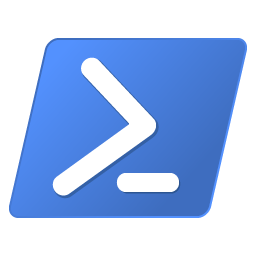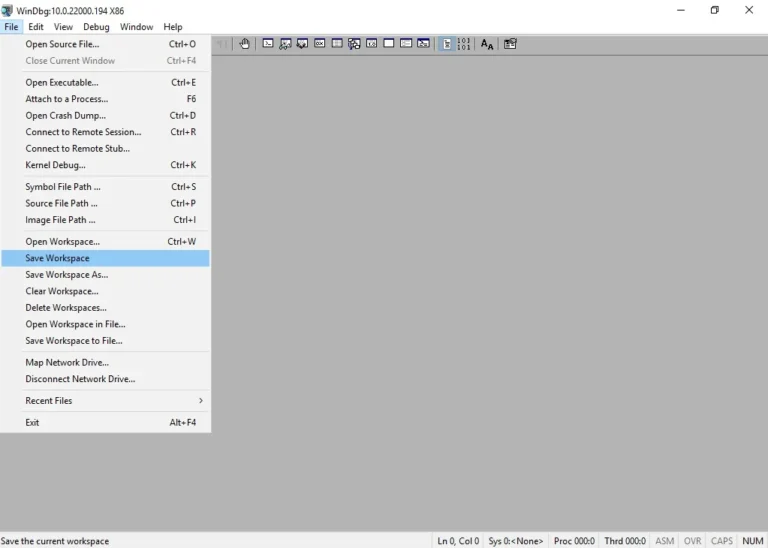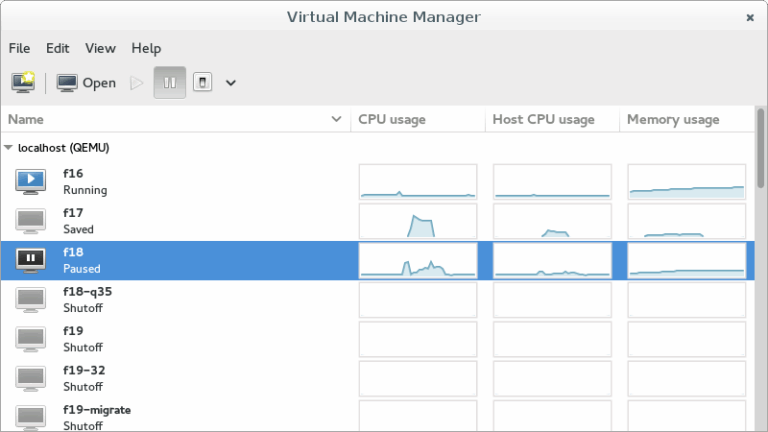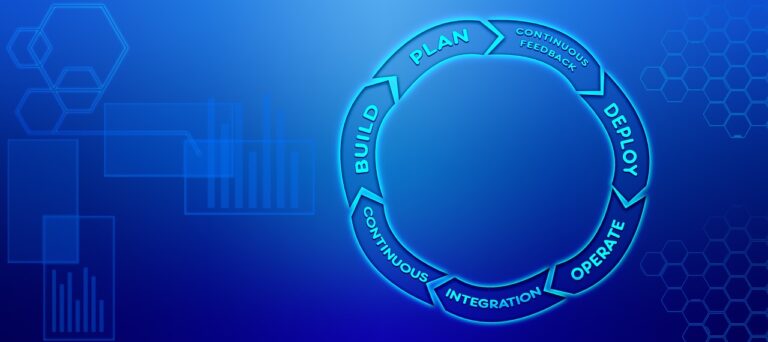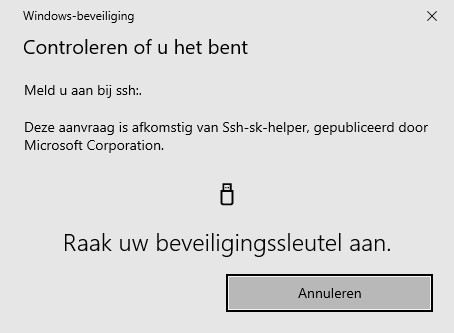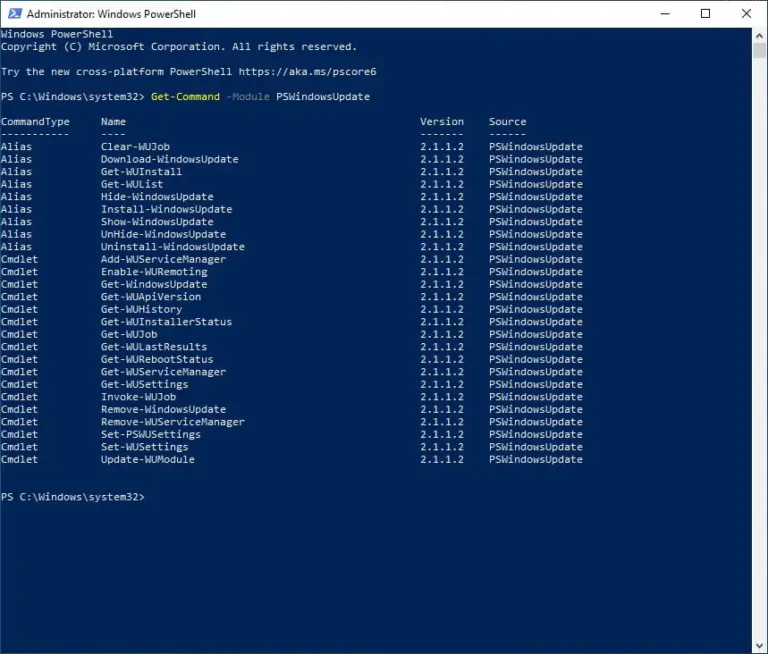
Install Windows Updates using PowerShell
You can use PowerShell to install Windows Updates automatically, unattended and simple. Neat, right? For this, you don't have to have an enterprise environment with WSUS, or Windows Server, but since this is Sysadmins of the North, I assume you do. In this post I show you how to install Windows Updates with PowerShell and the PSWindowsUpdate module.