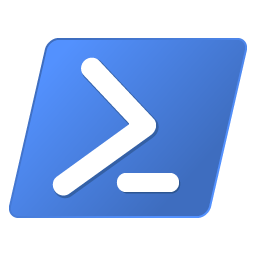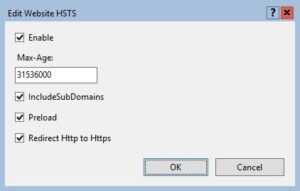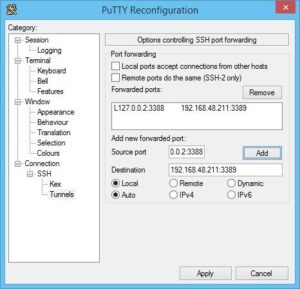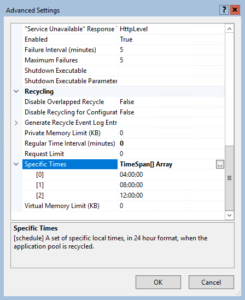Posted inGNU Linux
Generate pseudo-random passwords with OpenSSL
Use OpenSSL to generate pseudo-random strings to be used as passwords. Passwords for users, system accounts and service accounts. I provide you examples for Linux (Bash), Windows and PHP.