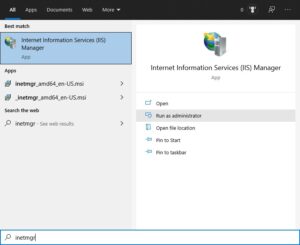Posted inWindows Server
How to add, list and remove IP addresses in Windows Firewall
Here is how to bulk add IP addresses in the Windows Firewall, list an IP address and remove all IP addresses from Windows Defender Firewall with Advanced Security. In Windows 11, 10 and Windows Server