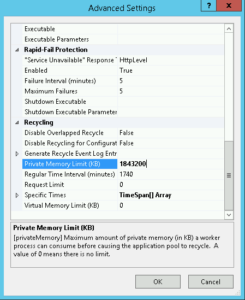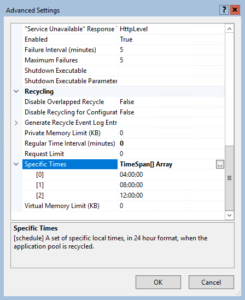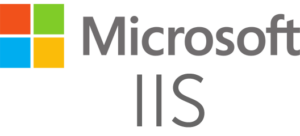Posted inWindows Server
WsusPool keeps crashing: stops again and again
Is Windows Server Update Services (WSUS) slow or is WSUSPool application pool constantly crashing or restarting? Are client computers checking for Windows Update erroring out with code 0x80244021? This indicates the client is unable to reach WSUS. Here is how to improve Windows Server Update Services (WSUS) availability.