WSUSPool keeps stopping? Sometimes you find your WSUS server keeps crashing over and over again. The WSUS application pool periodically stops, WSUS is unavailable and/or the WSUS management console hangs.
In this post you learn how you can optimize the availability of your Windows Server Update Services (WSUS) instance. After optimization, client computers won't error out with error code 0x80244021 when checking for Windows Updates. Also the WSUS application pool stops crashing when you've optimized WSUSPool configuration in IIS and the WSUS management console won't hang anymore. So let's optimize WSUS performance and improve Windows Server Update Services (WSUS) availability to stop the WSUS application from crashing.
When you start to investigate as to why Windows Server Update Services crashes, you'll notice the following error message being logged in the HTTPErr log files:
2017-05-08 05:03:53 203.0.113.144 56433 203.0.113.4 80 HTTP/1.1 POST /SimpleAuthWebService/SimpleAuth.asmx 503 707060612 AppOffline WsusPoolIn the Eventlog you might find errors indicating that the WSUS administration console is unable to connect to WSUS Server via remote API:
The WSUS administration console was unable to connect to the WSUS Server via the remote API.
Verify that the Update Services service, IIS and SQL are running on the server. If the problem persists, try restarting IIS, SQL, and the Update Services Service.
Sometimes clients checking for Windows Updates would quickly error out with a code 0x80244021, which indicates the inability to reach WSUS. Let's stop the WSUS application from crashing.
How to improve Windows Server Update Services (WSUS) availability
WSUS implements an internal cache that retrieves the update metadata from the database. This operation is expensive and very memory intensive. It can cause the IIS application pool that hosts WSUS (known as WSUSPool) to recycle when WSUSPool overruns the default private and virtual memory limits. To improve WSUS availability, you need to increase IIS Private Memory Limit. The default limit is set to 1843200KB. And when an IIS worker process uses more than 2GB, WSUS crashes and the problem occurs.
Increase Private Memory Limit (KB) to a higher number that fits your server specifications or simply 0, which means no limit, instead of the hard-coded 1843200. Follow this path to find the setting:
Internet Information Services (IIS) Manager → Server → Application Pools → Select "WSUSPool" → Actions Advanced → Recycling → change "Private Memory Limit (KB)".
This'll improve WSUS availability.
A second approach may be to set Enable 32-Bit Applications to False in the Application Pools Advanced Settings. This'll disable the 32-bit mode for WSUSPool, and forces it to run 64-bit. Be sure to have an ISAPI Filter set for 64-bit Framework as well!
- Open IIS Manager on the WSUS server.
- Browse to the website being used by WSUS. Depending on the WSUS configuration, this will typically be either the Default Web Site or a site named WSUS Administration.
- Double-click ISAPI Filters.
- Verify there is an entry that corresponds to ASP.Net v4.0 (the specific version number may vary) and has an Executable path set with Framework64.
In PowerShell you can use the following:
(Get-WebConfiguration "/system.applicationHost/applicationPools/add[@name='WsusPool']").enable32BitAppOnWin64And
Get-WebConfigurationProperty -PSPath "IIS:\Sites\WSUS Administration" -Filter /system.webServer/isapiFilters -Name Collection[path="%windir%\Microsoft.NET\Framework64\v4.0.30319\aspnet_filter.dll"]Set WsusPool "Private Memory Limit" value using PowerShell
Of course you can use PowerShell to set WsusPool's Private Memory Limit to 0. Just use the following webadministration module example:
Set-WebConfiguration "/system.applicationHost/applicationPools/add[@name='WsusPool']/recycling/periodicRestart/@privateMemory" -Value 0WSUS Maintenance and Server Cleanup Wizard
Learn how to clean up WSUS, how to re-index the WSUS 3.0 database, and how to get the WSUS version in PowerShell (thanks to Johan de Haan @ Serverfault):
[void][reflection.assembly]::LoadWithPartialName("Microsoft.UpdateServices.Administration")$wsus = [Microsoft.UpdateServices.Administration.AdminProxy]::getUpdateServer("wsus-server",$False)$wsus.VersionYou can use server cleanup to free up old computers, updates and update files from your server. I recommend to perform this action regularly. Go to Options -> Server Cleanup Wizard, and follow the steps.
I just performed a cleanup prior to making these images...
learn how to fix the issue when WSUS is downloading patches extremely slow. Force BITS to ForegroundPriority in WSUS configuration.
Conclusion and giveaway
In this post you learned how to improve Windows Server Update Services (WSUS) availability. Because sometimes you find your WSUS server keeps crashing over and over again, WSUS is unavailable and/or the WSUS management console hangs.
When you start to investigate as to why Windows Server Update Services crashes, you notice the error messages being logged in the HTTPErr log files. In the Eventlog you might find errors indicating that the WSUS administration console is unable to connect to WSUS Server via remote API. Sometimes clients checking for Windows Updates would quickly error out with a code 0x80244021, which indicates the inability to reach WSUS. Following this post, you fixed error code 0x80244021 in Windows Server Update Services.
You also learned that in order to improve WSUS availability, you need to increase IIS Private Memory Limit. The default limit is set to 1843200KB. When an IIS worker process uses more than 2GB, WSUS crashes and the problem occurs.

Thank you very much! <3 ❤️

Hi, my name is Jan. I am not a hacker, coder, developer or guru. I am merely an application manager / systems administrator, doing my daily thing at Embrace – The Human Cloud. In the past I worked at CLDIN (CLouDINfra) and Vevida. With over 20 years of experience, my specialties include Windows Server, IIS, Linux (CentOS, Debian), security, PHP, websites & optimization. I blog at https://www.saotn.org.
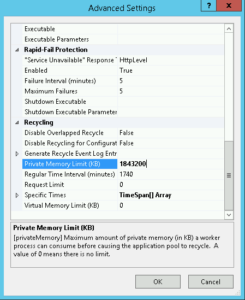
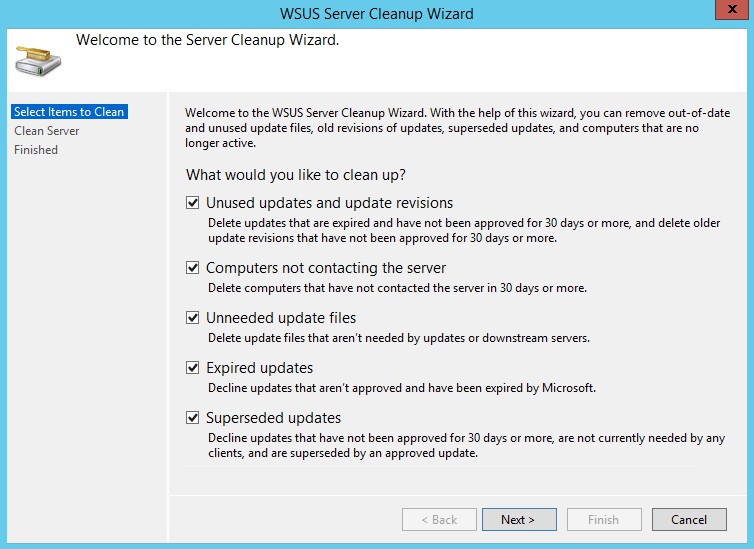
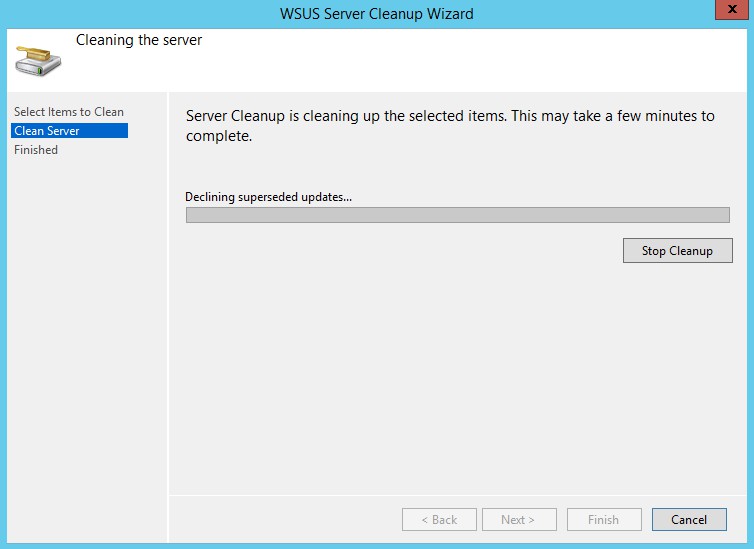
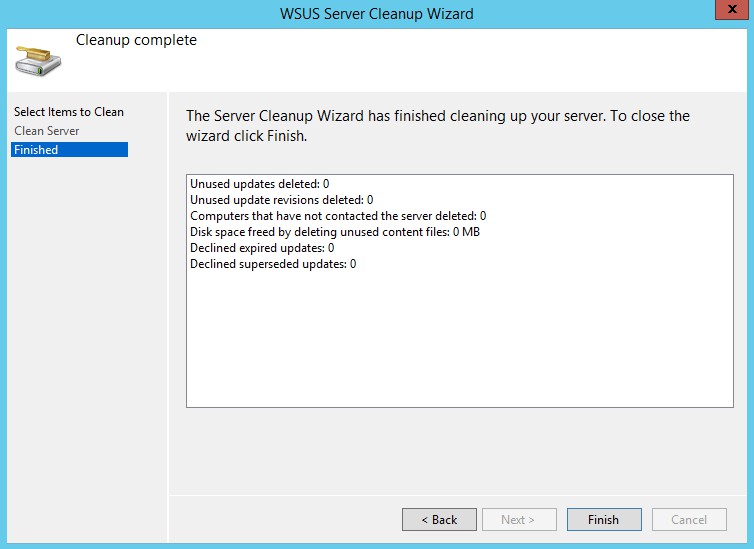


Pingback: Windows Update error 0xc1420127 and 0xc190010b when upgrading Windows 8.1 to Windows 10
And still relevant here in 2021 on a Windows Server 2019 installation. Sigh…
Also FWIW, if you have lots of resoruces, I find better and more reliable performance by increasing the IIS worker count a bit as well.
Thank you for your comment and compliment Carl. You can indeed increase the number of IIS worker processes too, great tip!
Thank you for posting the fix. For those who fixed it, how much memory did you allocate to the WSUS pool?
Did you try the 64 bits mode as well?
This fixed my issue, thank you!
Thank you sir.
How can I say THANK YOU loud enough! After hours of reading, testing and trying, I found your post. Setting up System Managed Paging files on my Azure Machine and then setting memory to 0 as you suggested for both Private Memory and Virtual Memory, followed by a reboot got me up and running in a few seconds!
Excellent advice. Well done.
May 2019 still working (saving lifes) on Windows Server 2016!
This worked for me. Thx!
Great to hear Michael, thanks!
Thanks for this! One thing I discovered was that my WSUSPool was stopped when I initially looked at the Private Memory Limit. With it stopped it reads 0. Luckily, I started it and then checked the value again and it was at the default 1843200. So, make sure your WSUSPool is running before inspecting the values!
Cheers!
Glad to hear this worked for you Baf, thanks!
This fixed my issue!
Thanks.
Unfortunately, this does not resolve the issue for my installation. I’ve tried using the console on the server, and using the remote console on my computer. I still get timeout errors even with 24GB of RAM and a fresh reboot of the server.
Hi Bryan,
Sorry to hear the solution didn’t work for you. So perhaps you have a different problem with WSUS, for example its database might be corrupted or maybe the catalog becomes too big.
You may find a solution here: https://community.spiceworks.com/canonical_answer_pages/6401-wsus-on-server-2012-r2-stopped-working-and-cannot-load-wsus-admin-console or here: https://www.stevenjordan.net/2016/01/resolve-wsus-database-error-timeouts.html.
I’m happy to learn what solved your issue with WSUS, so please let me know :)
I WISH I had found this post before constantly having to remove/reapply the WSUS role to our server – this issue has been bugging me off and on for a couple of years now. Increased the AppPool memory to 8GB and ZAP! instant performance! Thank you SO much for this.
This tweak is essential for the product to work correctly. Only the most minor of reporting was available to us w/o implementing this change on our WSUS Server 2016.
Thank you very much for discovering and writing this up.
Thank you! You’re welcome :)
Still relevant July 2018 on Server 2016. THANK YOU.
Great to hear the solution worked for you, for WSUS on Windows Server 2016. You’re welcome :)
Phew, I could’ve sworn I’d changed this setting on the server, turns out I hadn’t, set it to 0 and no more 503 errors, thank you!
You are the Man!
I love you ! thanks , you are solved my frustating problem..
Hi Andrea, thanks for your comment! I’m glad the post helped you solve this problem that was frustrating you.
This worked for me. Thanks!
Thanks, Man. Your solution has saved the day!
Thanks for your comment, great to hear this post resolved problems you had with WSUS.
Thanks for this post, I’ve been this same (boring) problem.
This is a good post! thanks…
I’ve been looking for this answer