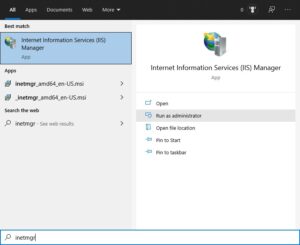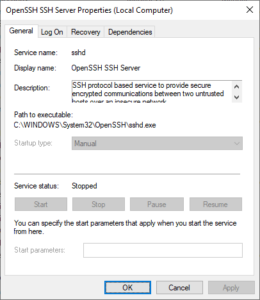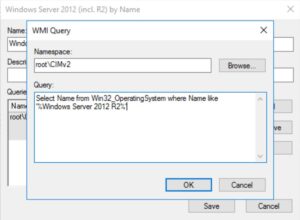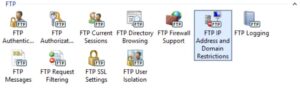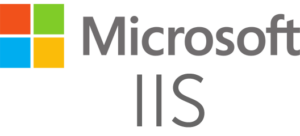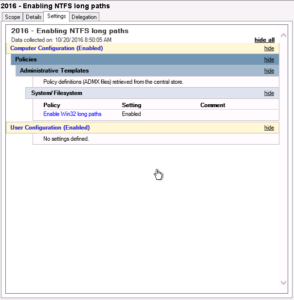Posted inWindows Server
Quickly check EnableTrailerSupport isn’t set in your network for http.sys (CVE-2022-21907)
Find out fast if your IIS webservers have EnableTrailerSupport enabled for https.sys. Here is a small PowerShell method to check the Windows registry.